| The devices come with icons that shows what specific device do. Let's change the name of the power outlet.
To rename a device (*if it's named automatically but not* *intuitive,*) you can select the device from the right panel, click on it and a window will appear.
Remember that at this point, if you're editing any property and click on the on-off option, you might accidentally turn on or off some devices
|
| 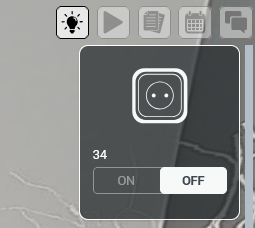 |
|
|
|
|
| After clicking on a device, you will see a window with the device details. You can click the 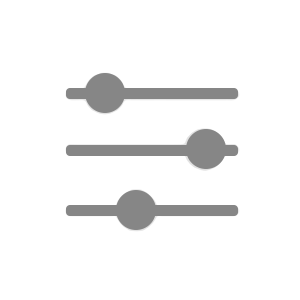icon to see the device structure and what it is controlling.
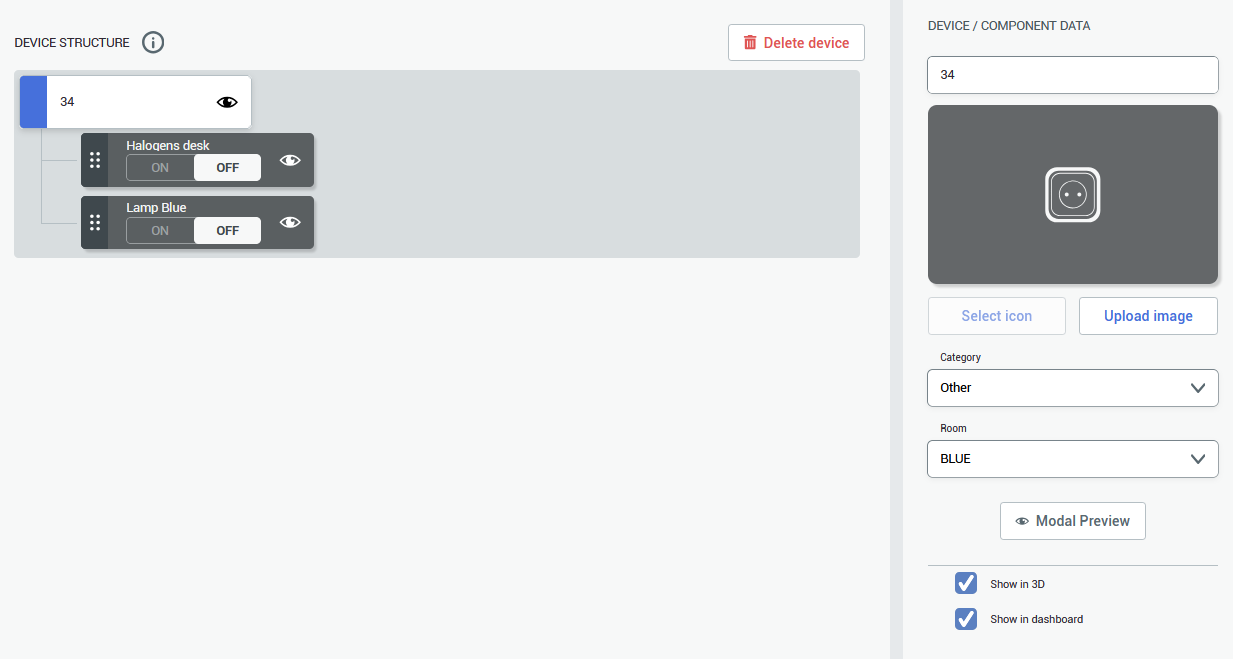
| | 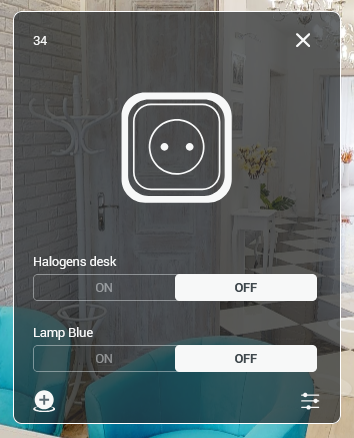
|
| | |
| On the right you can change the name of the device and add the custom icon, change the category and room its assigned to. After renaming and saving the settings, you can click on the device again and see the little icon. This way you can click place the icon of the device in your space. Power outlet that is used for this walkthrough is located behind the door, so the marker is placed near the socket location.
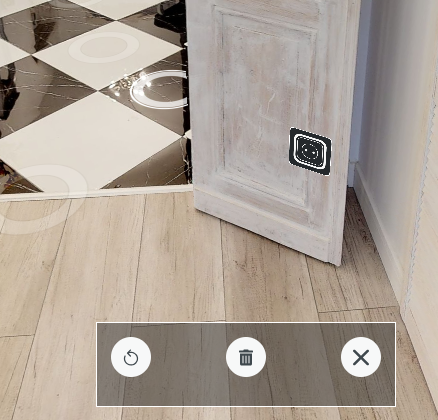
| | 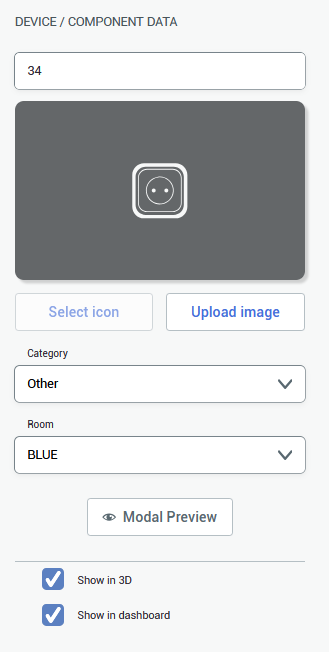
To accept the device's icon placement, click on the 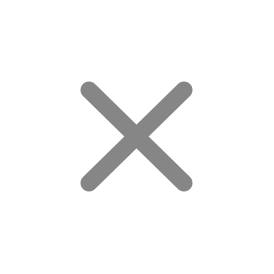icon to close the pop-up window. If you want to delete the icon, click 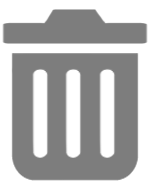. If you want to place the icon again, click on 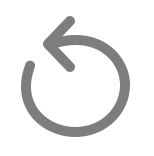icon.
|