# First steps
Using SIM-ON is simple. It all starts with capturing a space for your project with a phone or a dedicated scanner. After creating an account and linking your project you can add the IoT devices and start using the full functionality of SIM-ON.
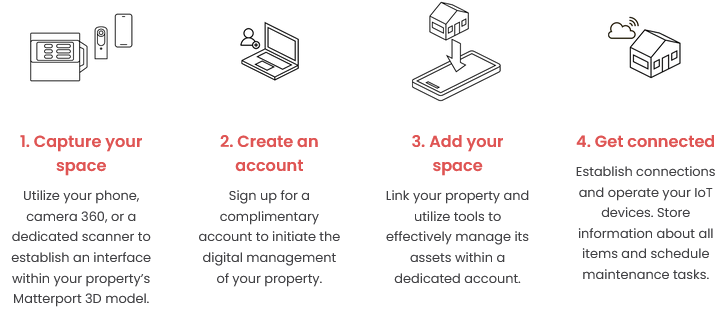
Don't have a scan? Contact **Matterport Service Provider** or scan the space yourself with your phone and a dedicated app:
**[for Android](https://play.google.com/store/apps/details?id=com.matterport.android.capture)** or **[iOS devices](https://apps.apple.com/us/app/matterport/id701086043)**.
Having trouble with your first scan?
Watch these quick tutorials on how to capture a space with and **Android** or **iOS** devices and **Matterport app** you downloaded.
When you're ready to create your first project in SIM-ON, be sure to check out:
- [**App overview**](https://docs.sim-on.com/books/3-app-overview "App overview") where you'll find detailed descriptions of the user interface, options, and functions to help you understand what SIM-ON is and where you can find the options you need.
- [**Project setup**](https://docs.sim-on.com/books/2-getting-started/chapter/project-setup "Project Setup") where we'll guide you through the process of creating a new project with examples and detailed explanations.
---
If you want to know how things work in SIM-ON, you can browse through our official playlist of tutorials we prepared.
Click on the image to see the whole playlist with useful tips and tricks on how to use SIM-ON.