| **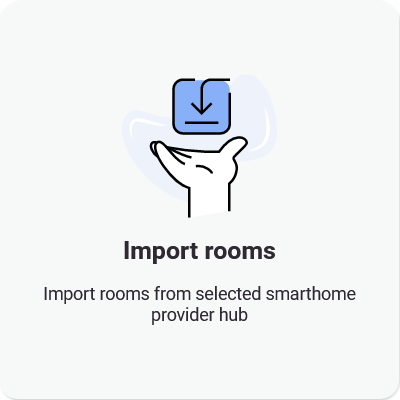**
- Automatic room import - you need to choose the provider, log in to your account and your rooms will be imported according to the provider you choose. All devices will be imported automatically too.
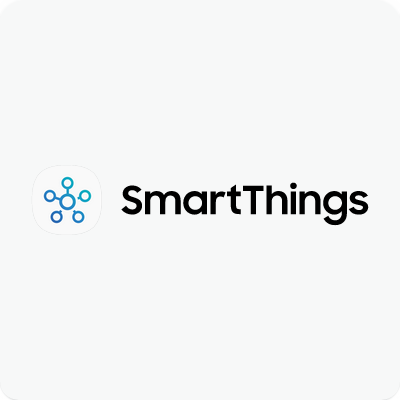
| 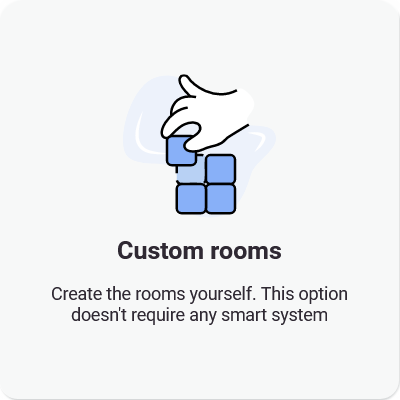
- Manual room setup - you need to enter names of the rooms you want to add. It will create a list of rooms that you’ll be able to assign in the 3D walk.
- After naming all rooms (*or part of them, you can always add/modify/remove rooms later*), you can click on the 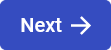 button and paste Matterport link or log in to your Matterport account to select the space you want to use. After clicking 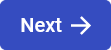 and checking if the summary looks okay, you can click confirm.
Learn more about creating rooms **[here](https://docs.sim-on.com/books/3-app-overview/page/rooms "Room Setup")**
|