| - **Rooms**: - **Room isolation** - Left hand side column is dedicated to filtering the assets by rooms. Here you can limit the assets to a certain room or display all of them. - **Asset Display** - The main, central body of the view, where the assets are displayed, sorted and filtered as seen on the screenshot above. | - **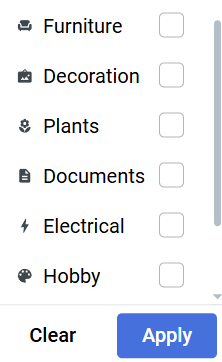Filters** - **Category** - Lets you filter the displayed devices by category of the asset: - **Last Edited** - **Creator **- By asset author - **Room** - (when All rooms is selected) - **Sorters** - Sort the assets by: name, category, edit, creation, room. |
| 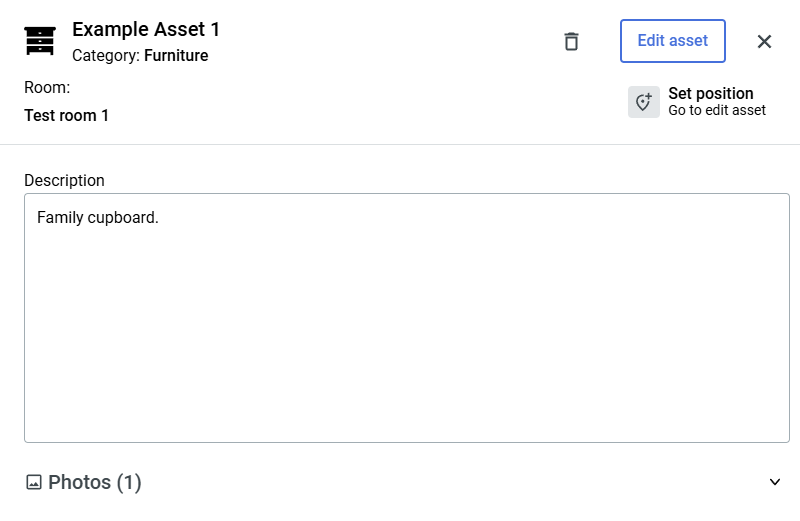 | 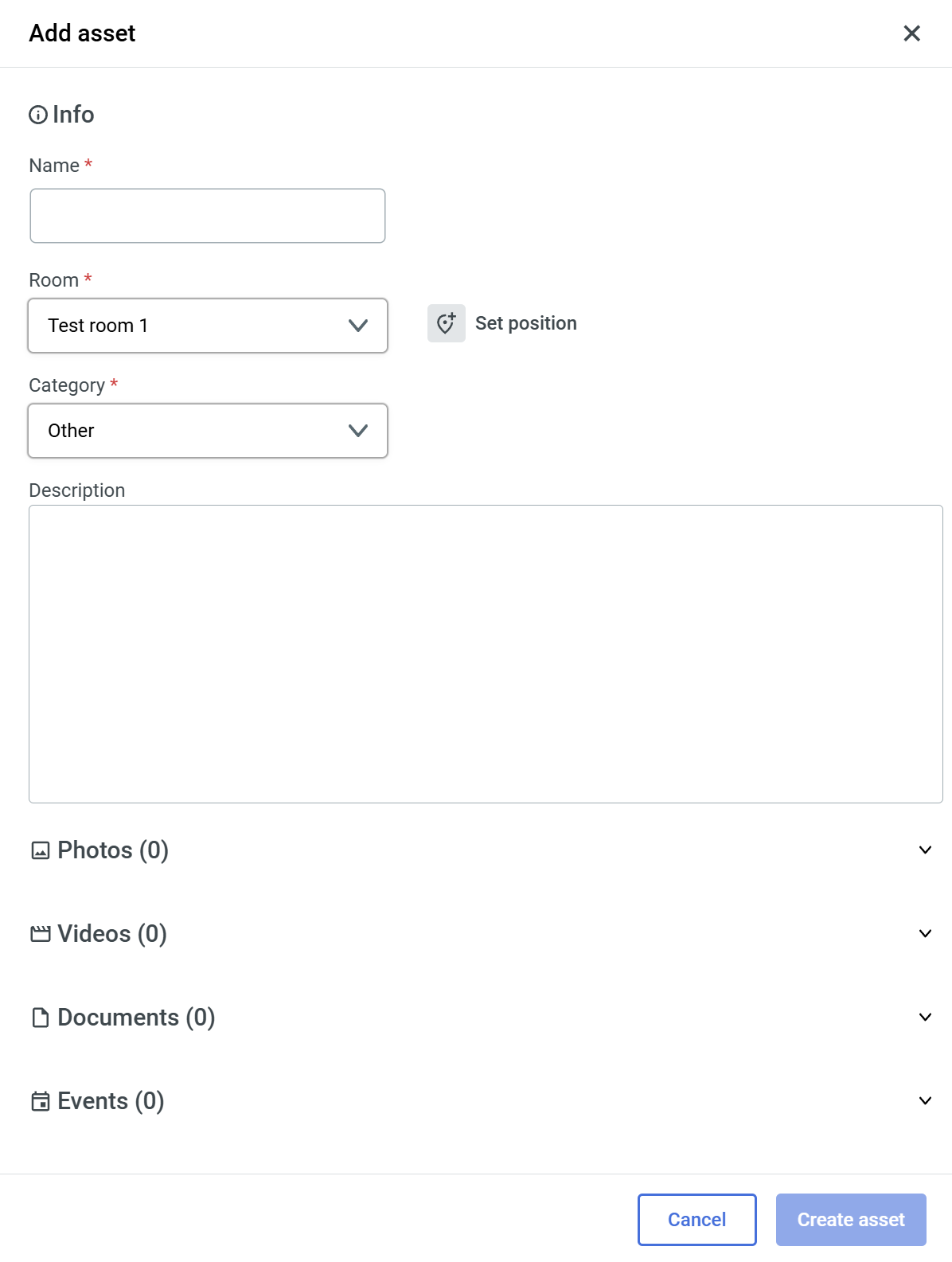 |
| 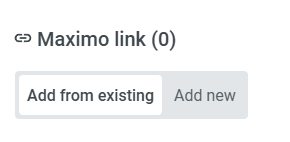When asset is not linked with Maximo, you will see the following options: Adding from existing lets you add a link that you might have added before in the [**Resources**](https://docs.sim-on.com/books/3-app-overview/page/resources) page. This will reveal a similar Maximo Links list for you to choose from: 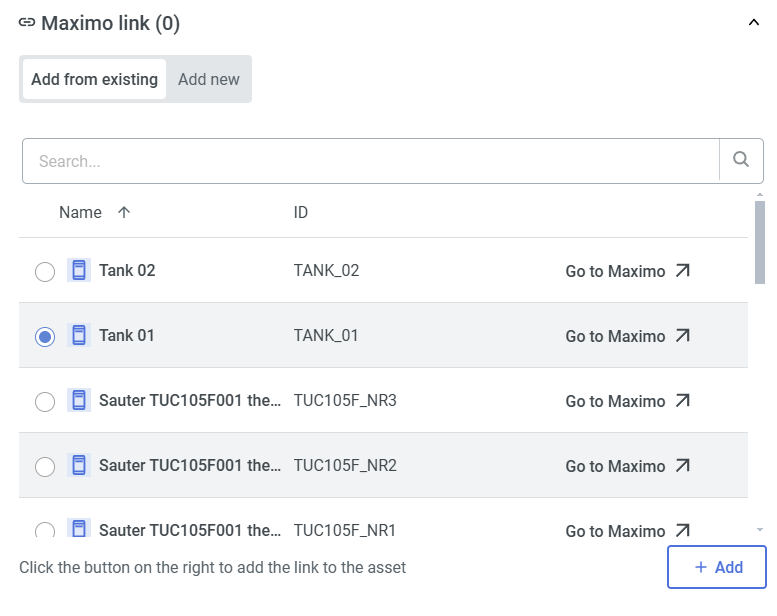 | Selecting "Add new" will open the following Maximo List to add new link from. 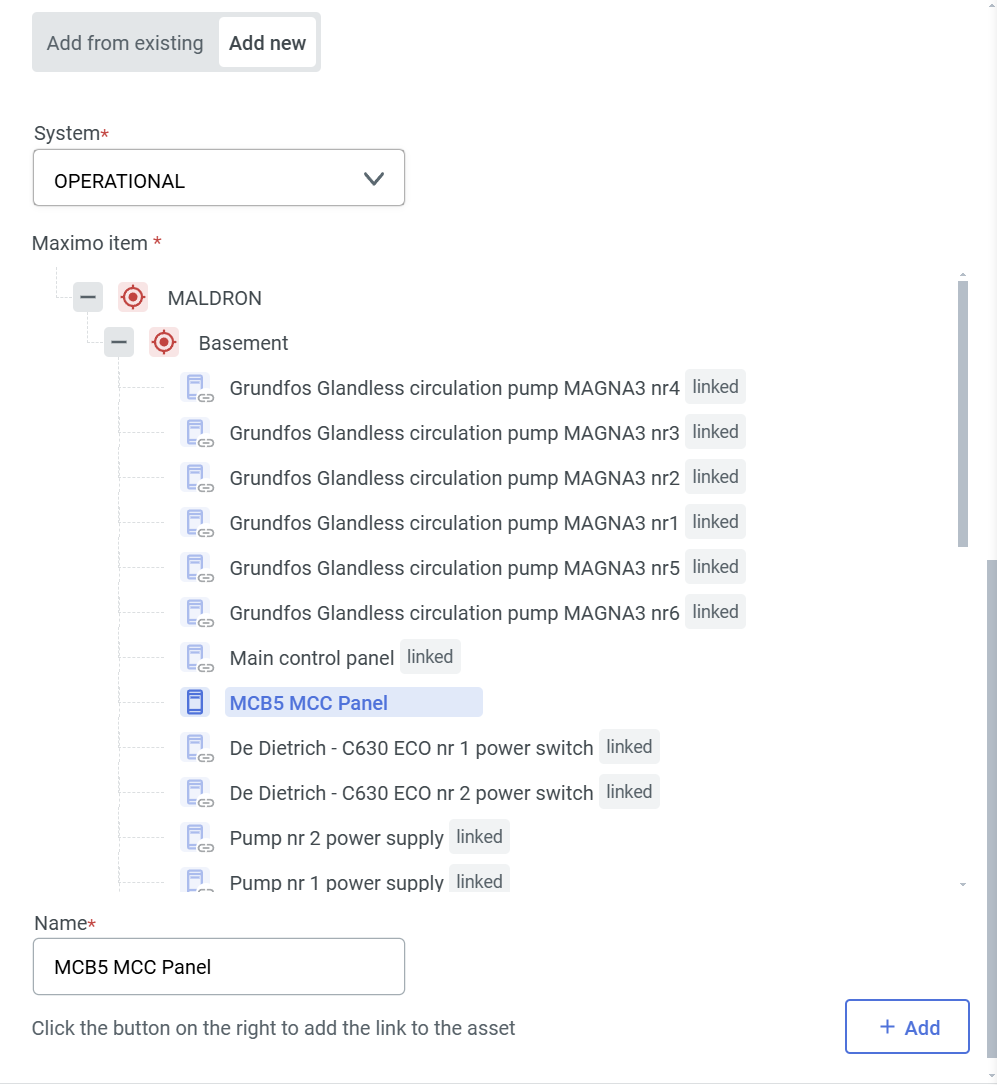 |