| After entering the Interior editor, the Model browser will be automatically opened. You can close it at any time, simply click the **arrow** 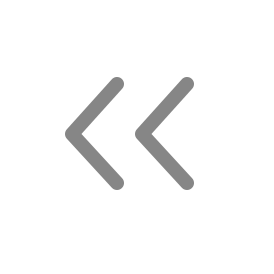 icon. If you decide to reveal it later on, you can do this by clicking the **armchair**  icon located at the top left corner. | 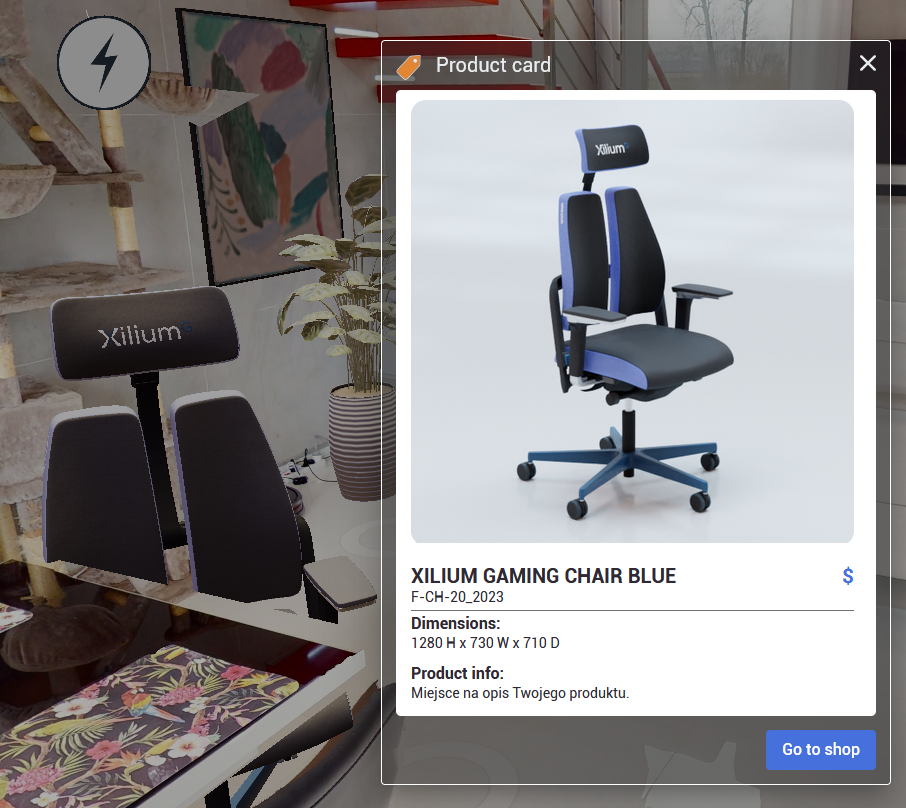 |
| - **Search** You can find a model you’re looking for by typing the name in the search bar. - **Model Filters** You can look for the specific model using filters. - **Model Types** There are 6 model groups: consumer electronics, decorations, furniture, lights, premade sets and walls. - **Custom Models** Space owner can add personal 3D objects through "My Models" section of the Model Browser. 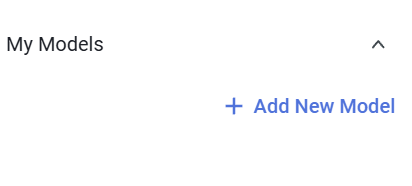 |  |
| ##### Uploading custom models
Adding your own models to the **Interior Designer** is now possible. To do so, proceed with the "**+ Add New Model**" then follow the instructions from the new window:
Supported 3D formats are:
- GLB
- GLTF
(20MB file size limit)
Supported 2D (thumbnail) images are:
- JPG
- PNG
(10MB file size limit)
The newly added models will appear under "**My Models**" section in the **Model Browser**.
**Before uploading your first model, we advise you to read our [Best Practices in 3D Graphics](https://docs.sim-on.com/books/4guides/page/best-practices-in-3d-graphics) page** | 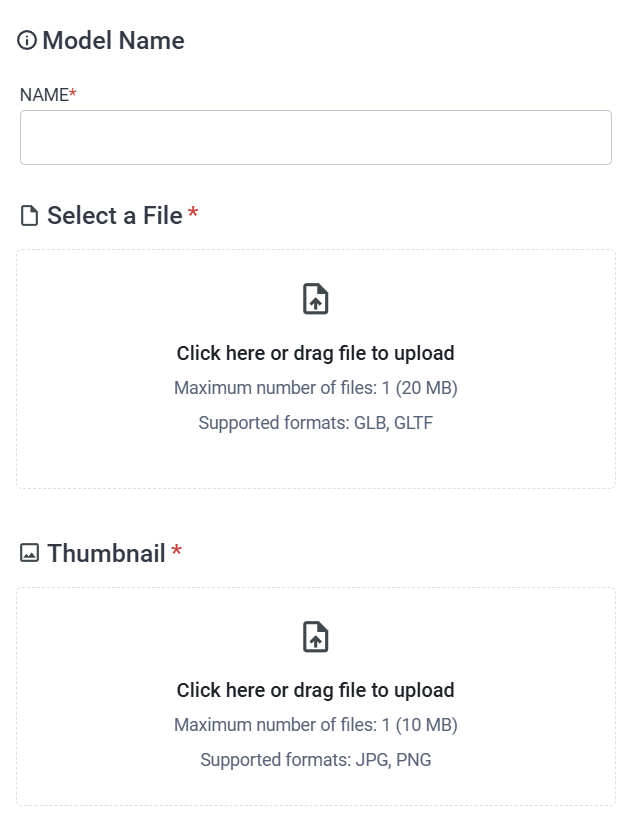 |
| In the Layout manager window you can see the list with all the 3D models added to the project and manage different model sets, called layouts, to set up multiple variations of spaces to preview. Access the Layout Manager by clicking **layered** 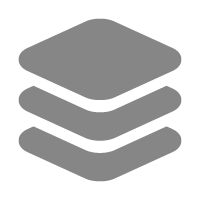 icon located in the top right corner. To close the layout manager window, click **arrow** 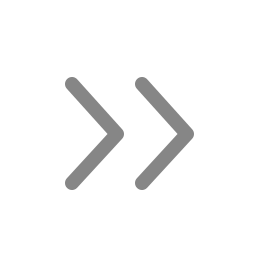icon. | 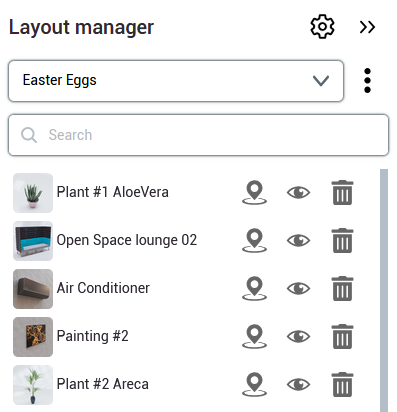 |
| The uppermost tab of the layout manager is for grouping the models into “layouts”. By expanding the tab withyou’ll see a list of existing layouts and an option to add 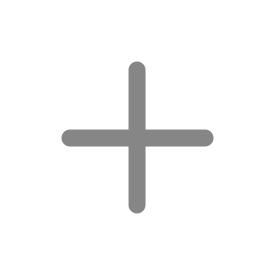 a new layout. 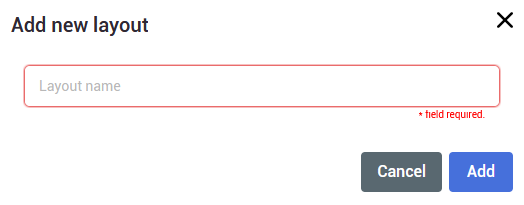 | 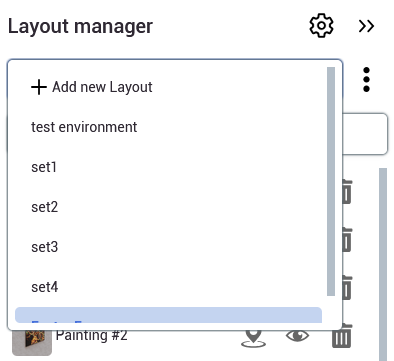 |