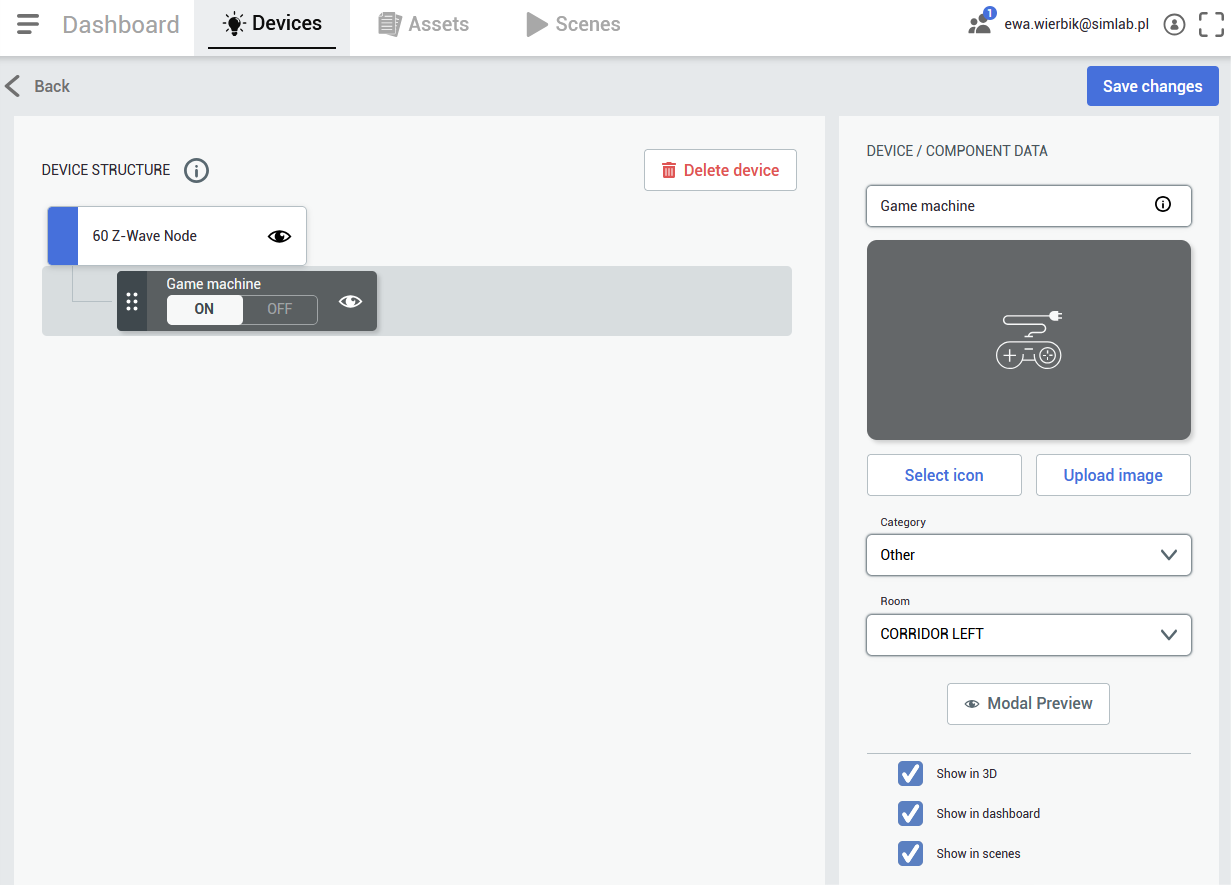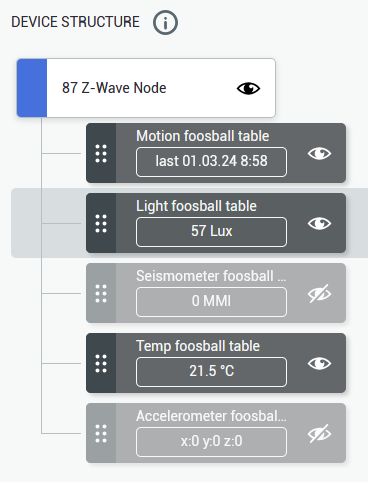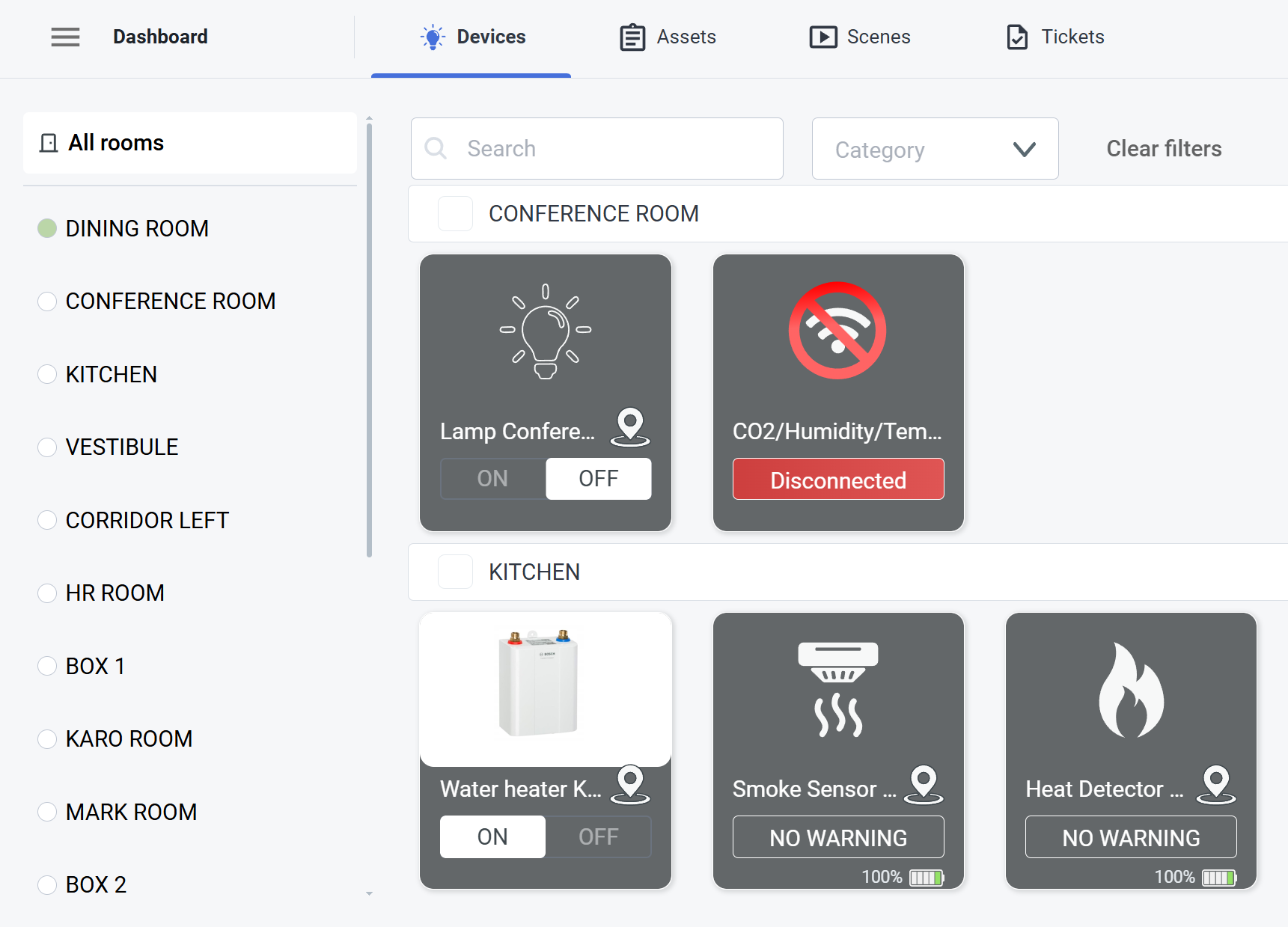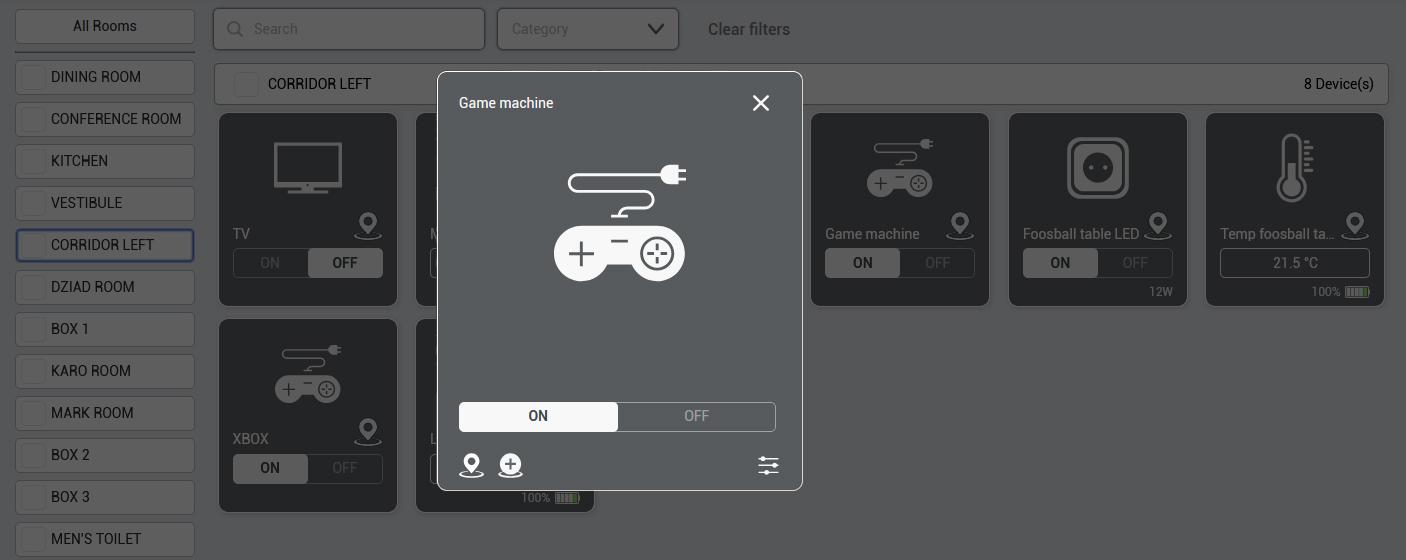Devices
In the Devices view you can see all the devices in the selected rooms or all devices in the project if All Rooms option is selected.
Device List
- Rooms:
- Room isolation - Left hand side column is dedicated to sorting the devices by rooms. Here you can either toggle the displayed devices either to a specified room or every available one.
- Display - The main, central body of the view, where the devices are displayed, sorted by rooms, with applied filters.
- Filters
- Category - Lets you filter the displayed devices by a category of the device. Remember, you have to set the device category manually, when setting up devices.
- Search - Use the text field to type a name of the device you are looking for.
|
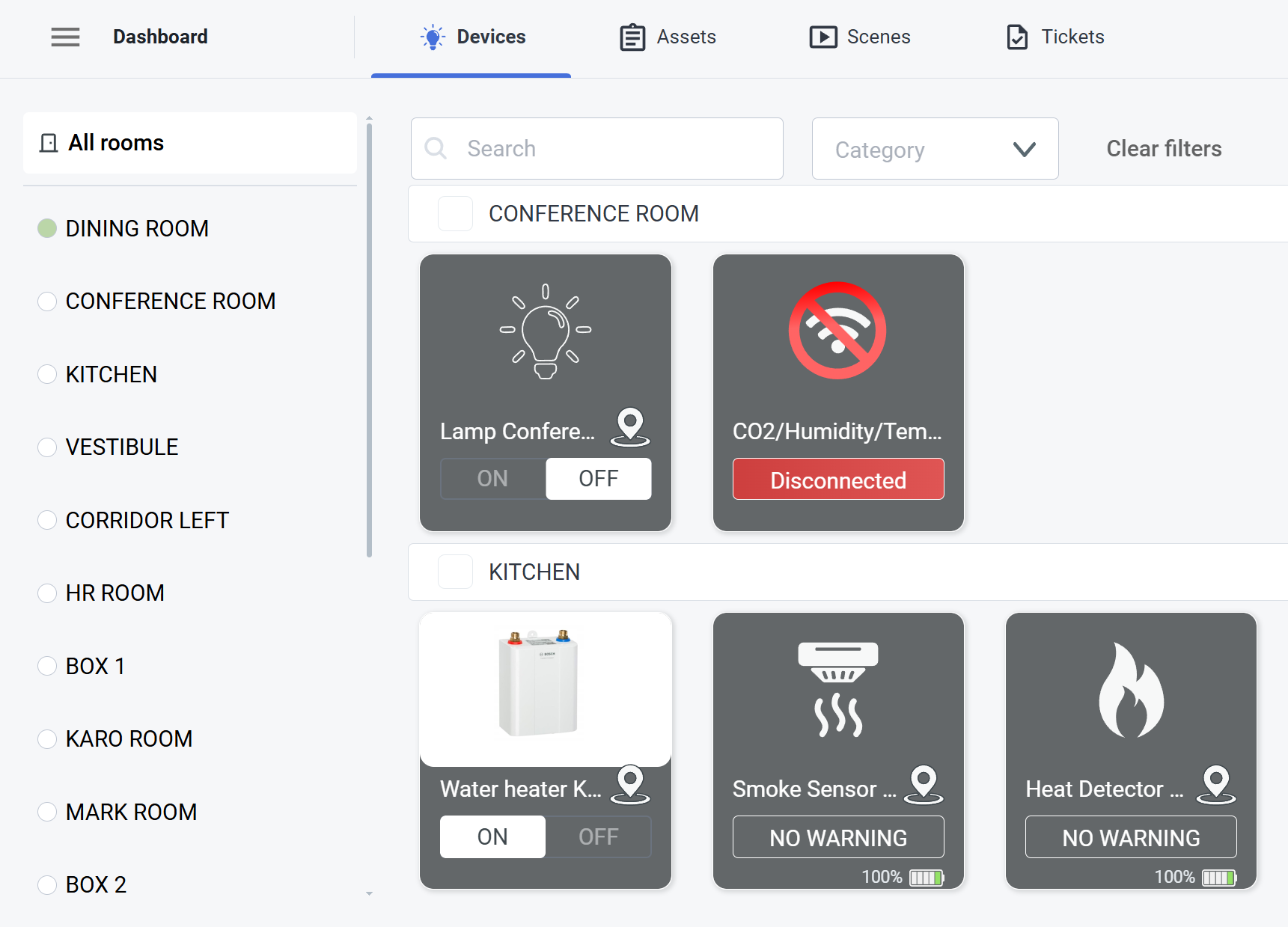
|
Device Details
After clicking on one of the devices, you will see the device details. By clicking the pin 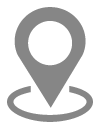 icon you can transport to the device's location, If the device wasn't placed yet, you can do it by clicking on the add icon. icon you can transport to the device's location, If the device wasn't placed yet, you can do it by clicking on the add icon. |
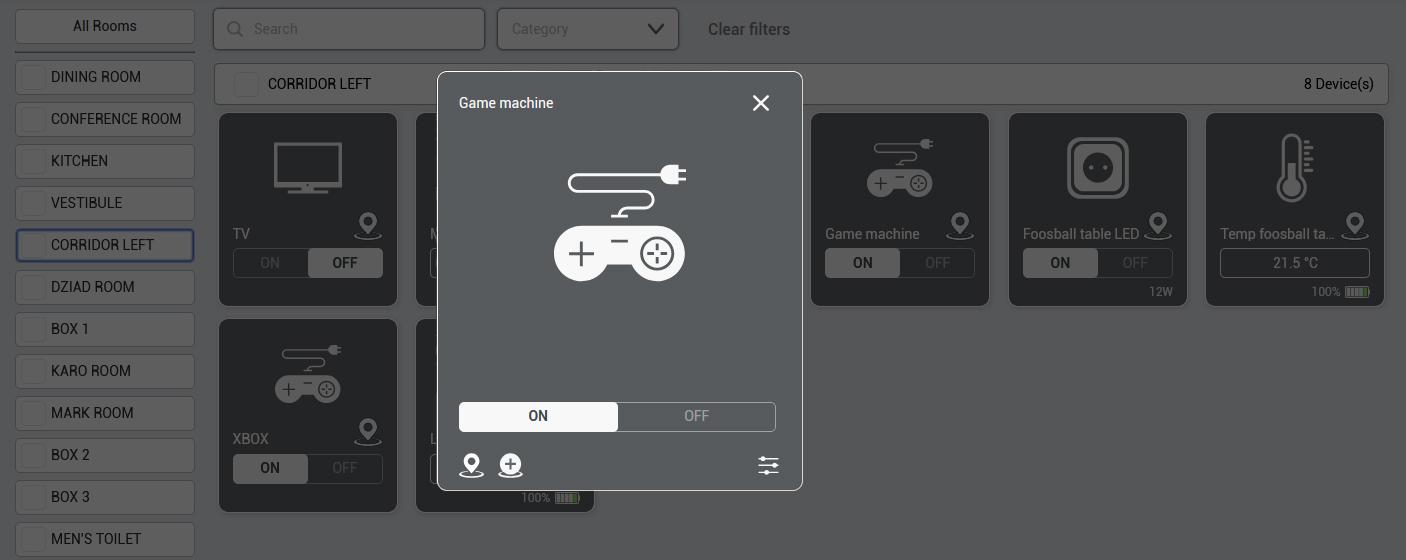
|
Device Settings
|
By clicking settings 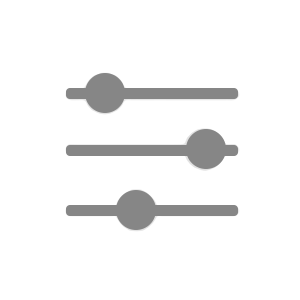 icon you can change the device's details: icon you can change the device's details:
- name,
- icon,
- image,
- category,
- room,
and visibility in the 3D view.
|
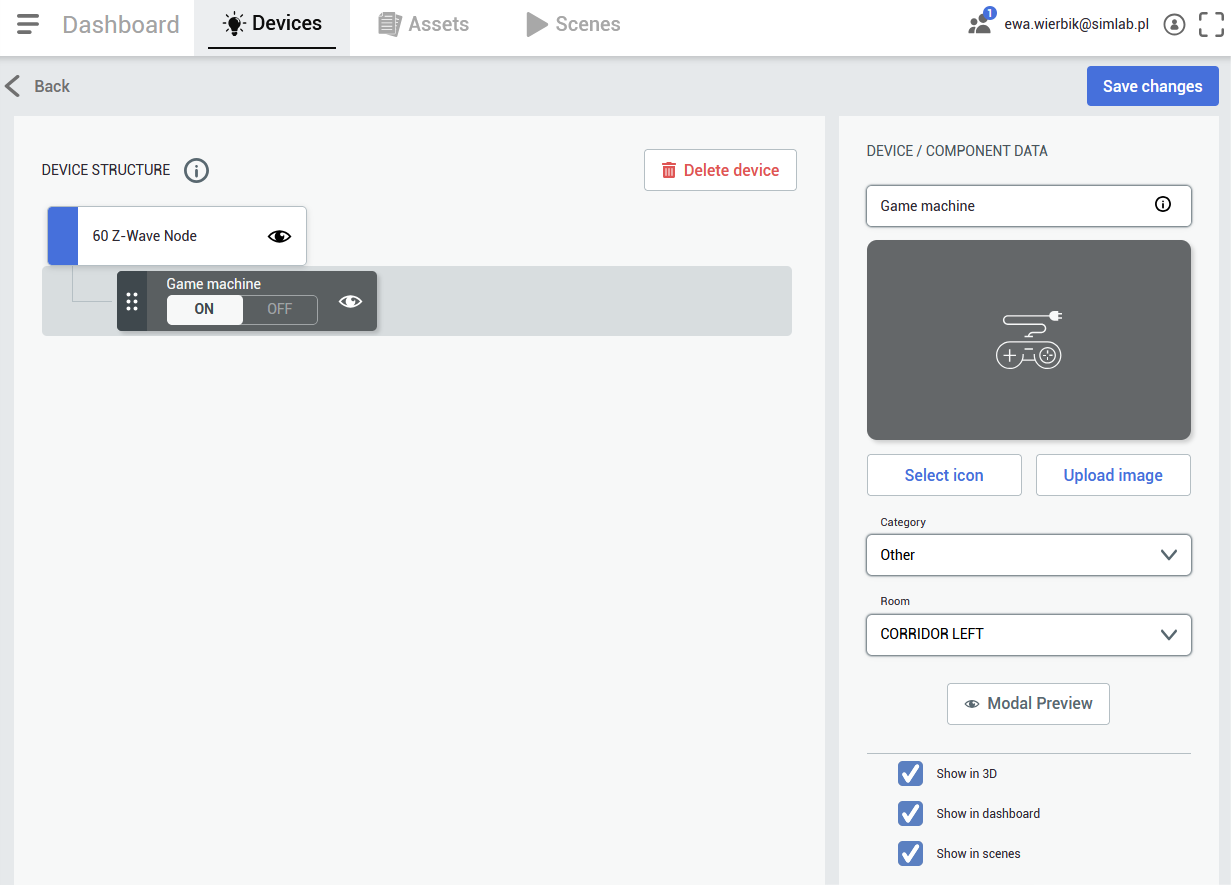 |
Device Structure
|
You can also see a device structure - it varies for different devices - there can be a few devices connected to one master device, or just one. It depends on the provider's hub structure and you can decide which elements should be visible in the 3D view.
|
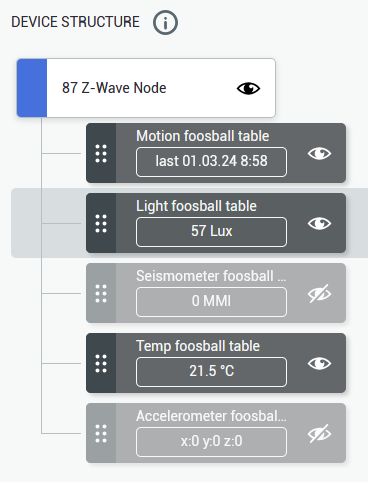
|