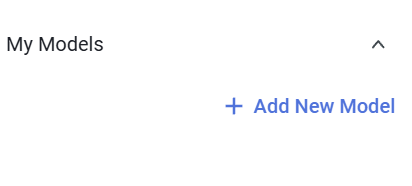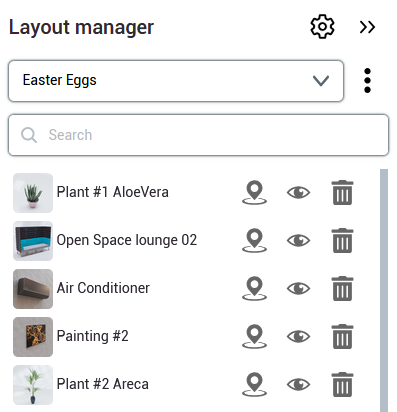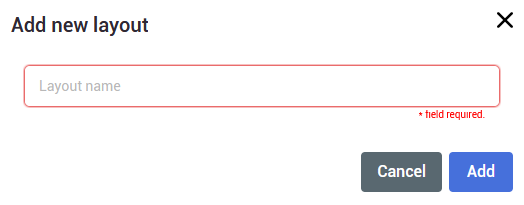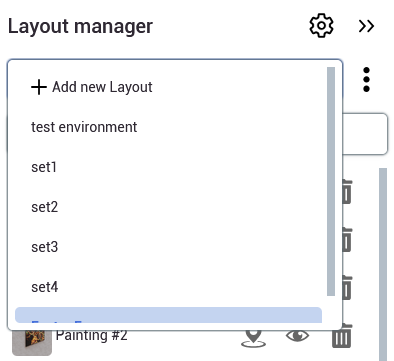Interior Editor
In the Interior Editor model browser you can find 3D models, grouped by a few categories. It's a great tool for organizing and planning purchases, renovations, and interior design projects.
You can find it from the main side menu by selecting ![]() option.
option.
|
After entering the Interior editor, the Model browser will be automatically opened. You can close it at any time, simply click the arrow
If you decide to reveal it later on, you can do this by clicking the armchair
|
|
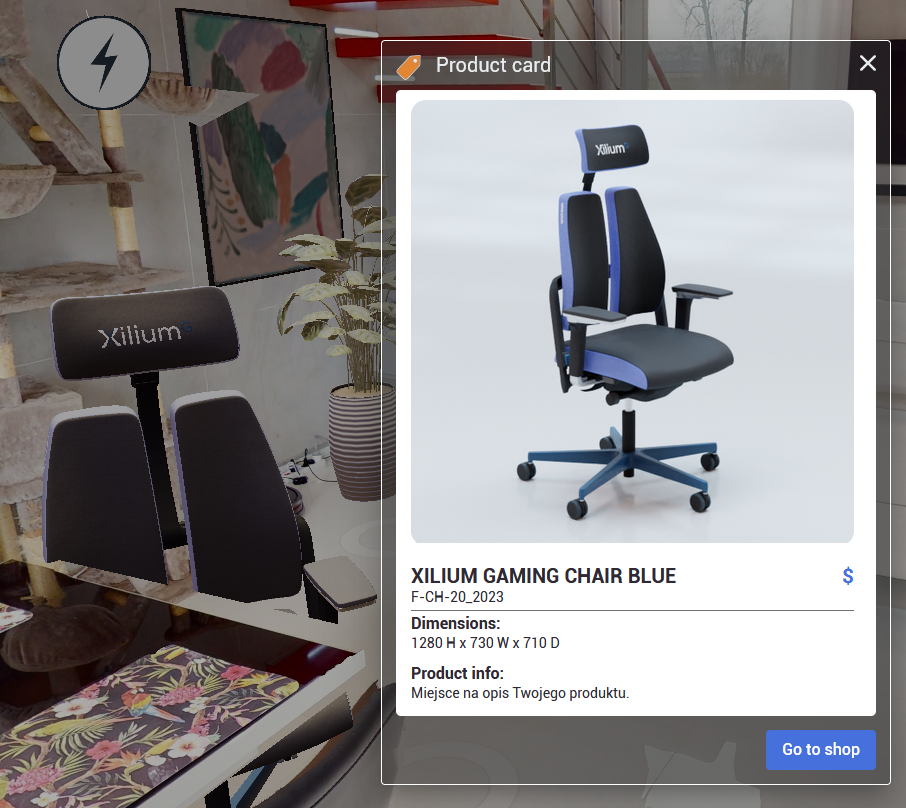 |
Model Browser
|
 |
Uploading custom models
Adding your own models to the Interior Designer is now possible. To do so, proceed with the "+ Add New Model" then follow the instructions from the new window:
Supported 3D formats are:
Supported 2D (thumbnail) images are:
The newly added models will appear under "My Models" section in the Model Browser.
Before uploading your first model, we advise you to read our Best Practices in 3D Graphics page |
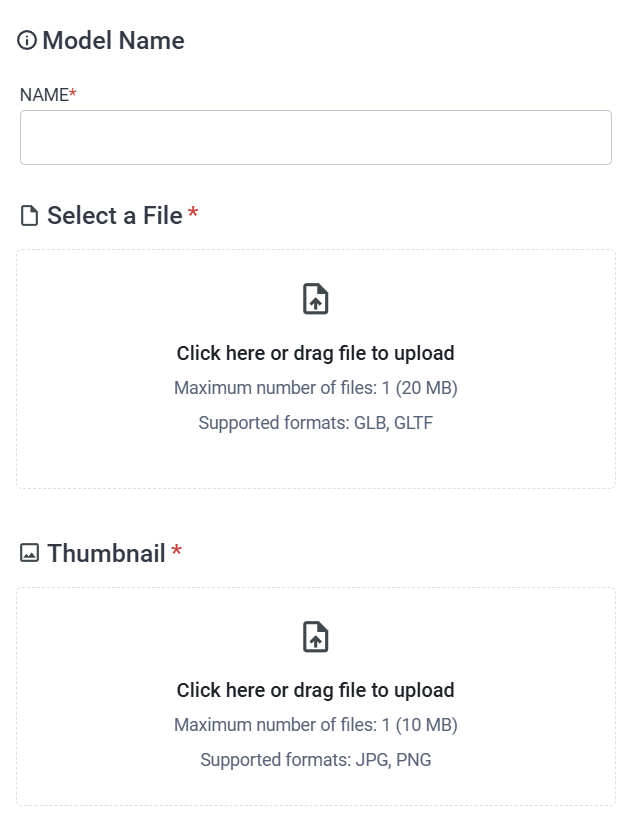 |
Layout
|
In the Layout manager window you can see the list with all the 3D models added to the project and manage different model sets, called layouts, to set up multiple variations of spaces to preview.
Access the Layout Manager by clicking layered
To close the layout manager window, click arrow |
|
|
The uppermost tab of the layout manager is for grouping the models into “layouts”.
|
|
- Search
After adding 3D models to the scene, you can search for the desired model in the current layout by typing its name in this text field. - Model List
A list with all the models added to the currently selected layout. - Model Actions
You can click on the pinicon to see where the object is placed, change visibility of the model by clicking the view
icon or delete the model by clicking the bin
icon.
- Layout Actions
Further layout actions can be accessed by revealing the optionstab. There you are able to clone the currently selected layout, rename it or delete it.
- Layout toggles
To access the toggles, simply click the settings icon. You can toggle the visibility of layout model sets and choose the default one to be displayed.
icon. You can toggle the visibility of layout model sets and choose the default one to be displayed.