Scenes
Automate the Devices behavior with various triggers and states within the project.
Scene view
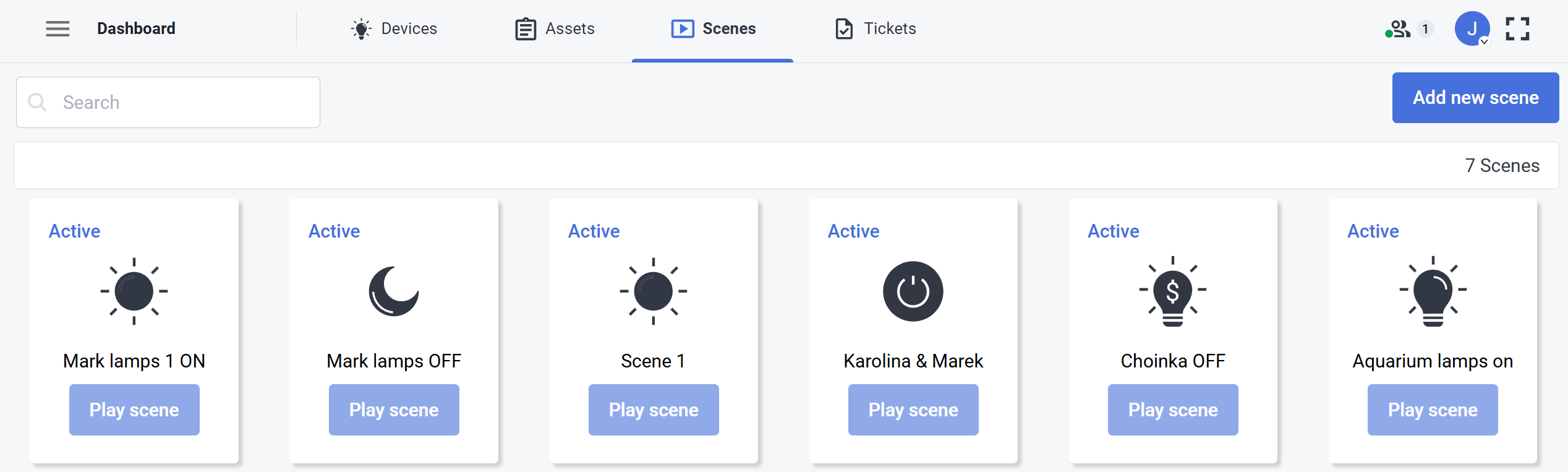
In the Scene view you can see all the scenes available. Scenes can manage different scenarios including turning on the lights on, planning to turn on or off different devices depending on the various triggers. Additionally you can add new scenes from here as well or delete the existing ones.
To delete or edit a scene, click the more options ![]() button on the scene tile.
button on the scene tile.
You need to have appropriate permissions to edit Scenes.
Scene editor
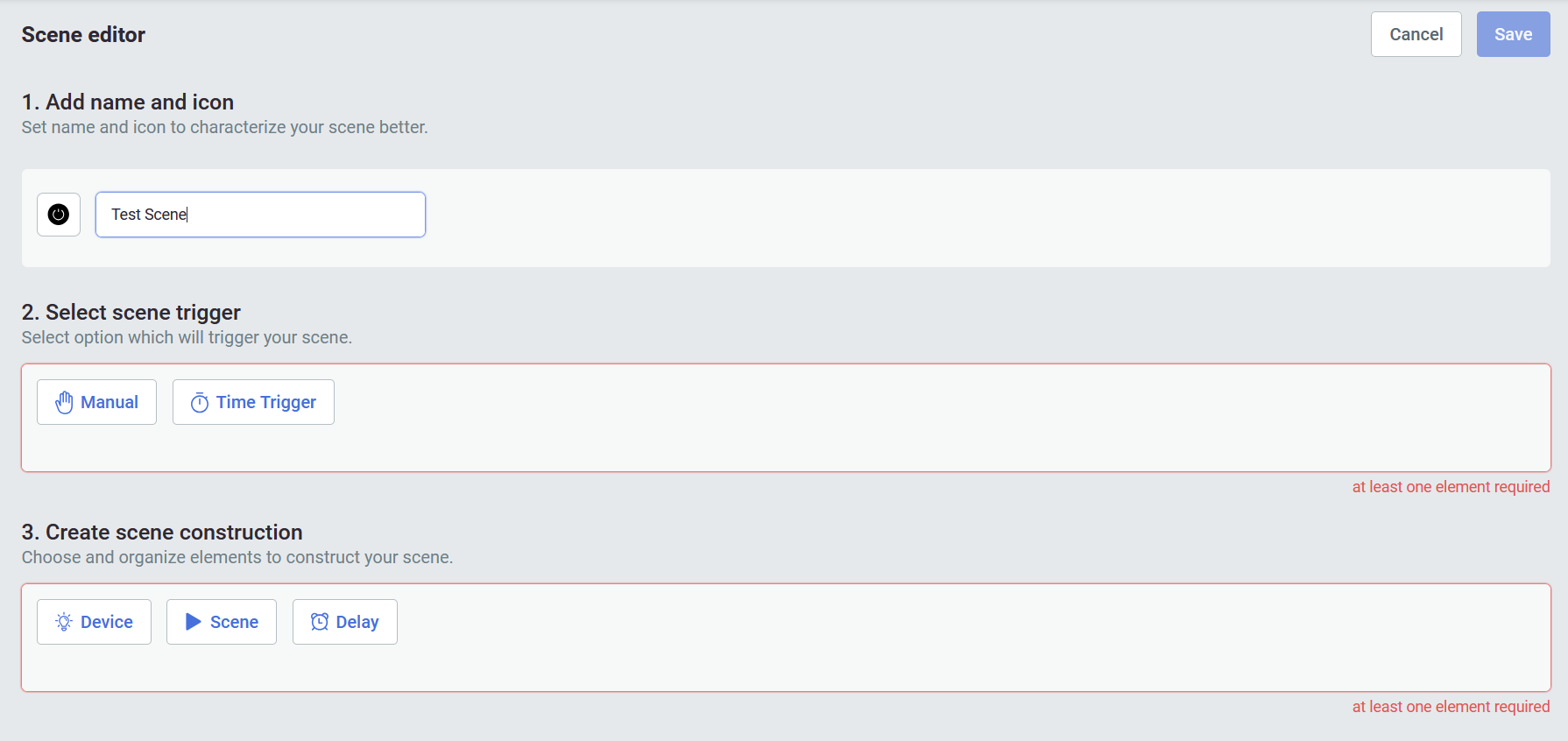
To add a new scene, click the ![]() button. This will invoke the Scene editor view. You need to provide a name, icon, select scene trigger and create scene construction and then save it.
button. This will invoke the Scene editor view. You need to provide a name, icon, select scene trigger and create scene construction and then save it.
