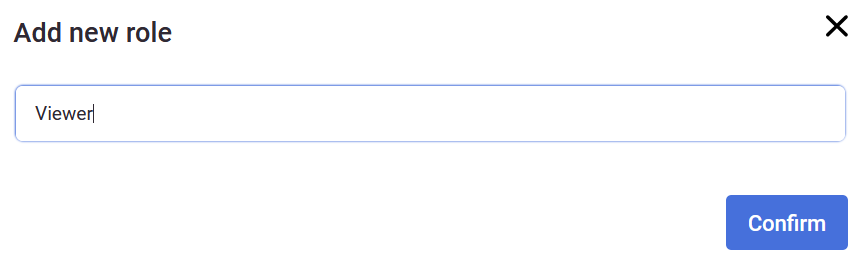Role Templates
In the Role templates tab you can add or change role permissions.
|
|
There are a few tabs that you can change privileges in: General privileges, Rooms, Devices, Assets, Scenes, Tickets. |
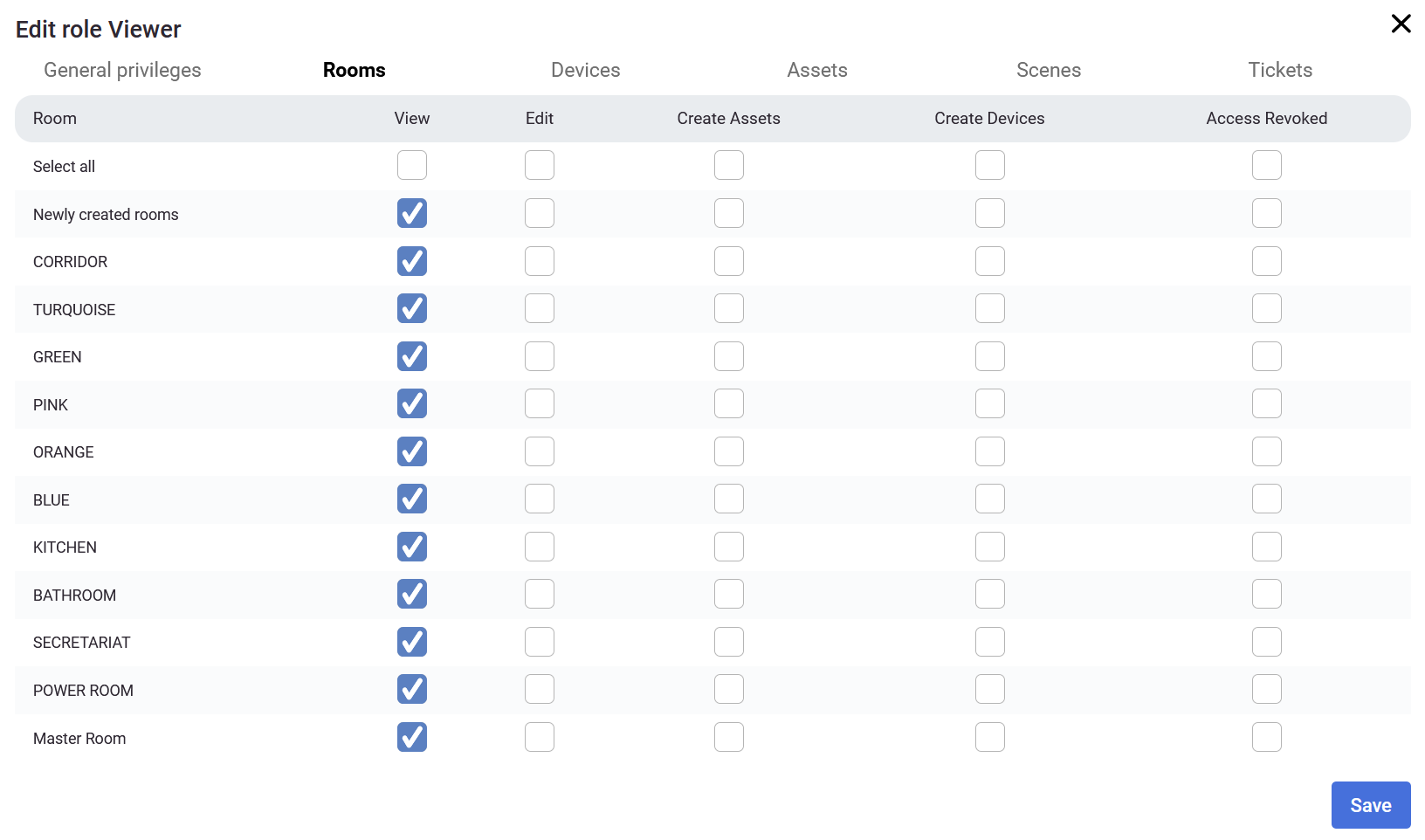 |
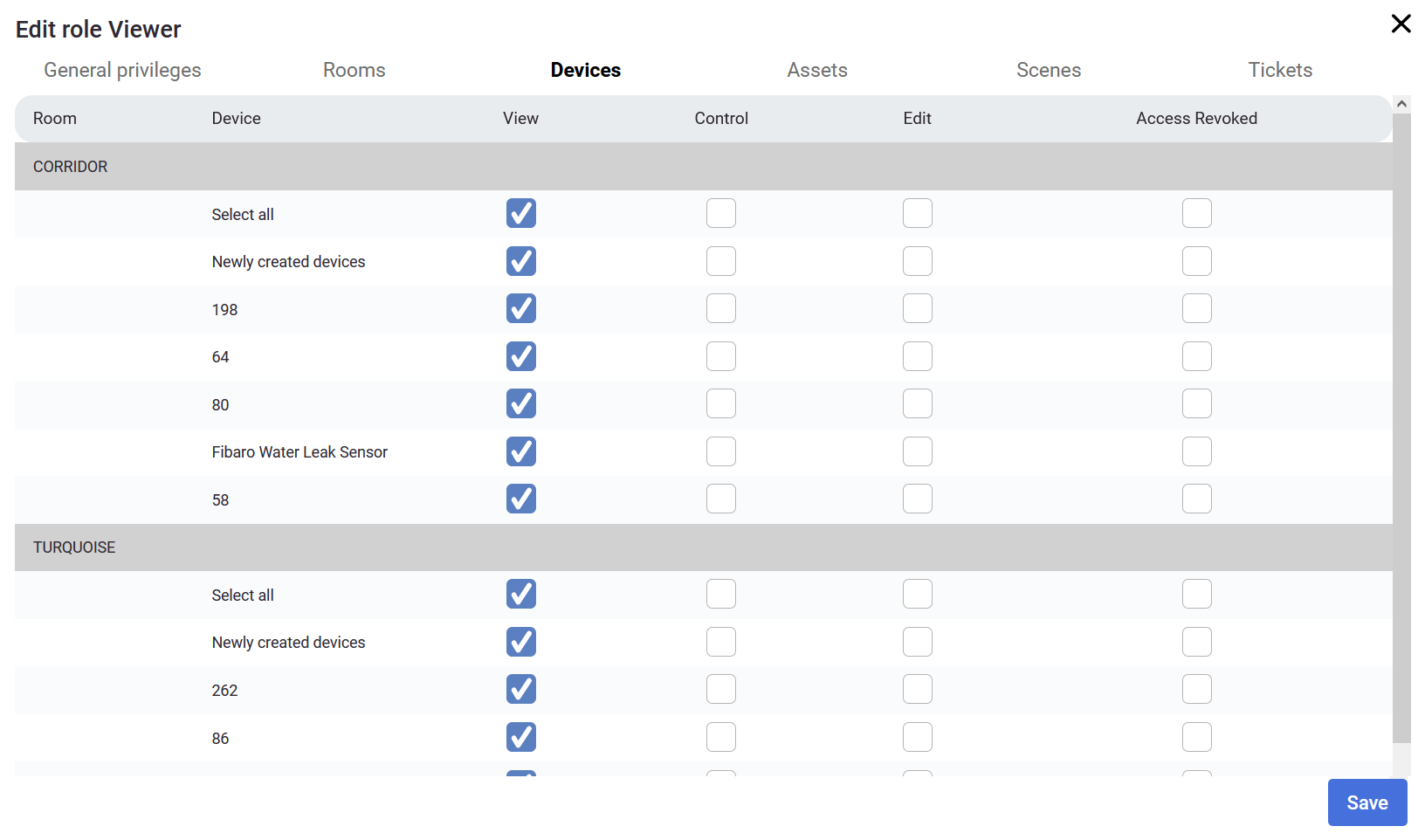 |
You can create multiple roles with different privileges depending on who you share the project with. If you want to share it with subcontractors, you may want to give them roles to edit assets or devices. If you want, you may want to give separate roles to plumbers, electricians, people controlling the project, your closest associates, etc.
If you set some general privileges (eg. to create rooms), the privileges on the other categories will change too.
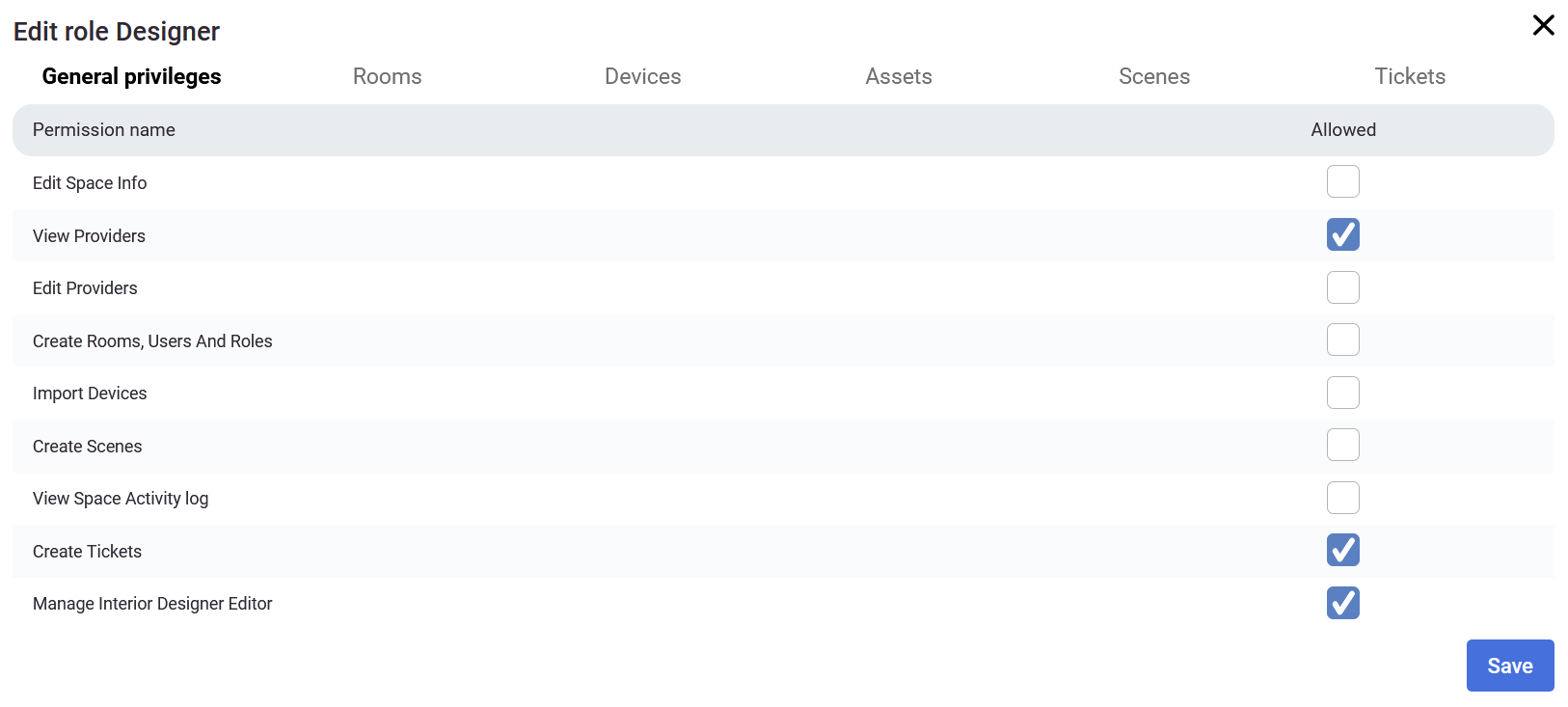
In the example above, the Designer has some privileges to manage Interior Designer, Create tickets and view providers. Automatically some of the privileges was created as you can see in the image below, but you can revoke the access to specific rooms, devices or other options (in this example the Designer role allows to manage the Interior editor, create tickets and view providers excluding TURQUOISE, GREEN and PINK rooms).
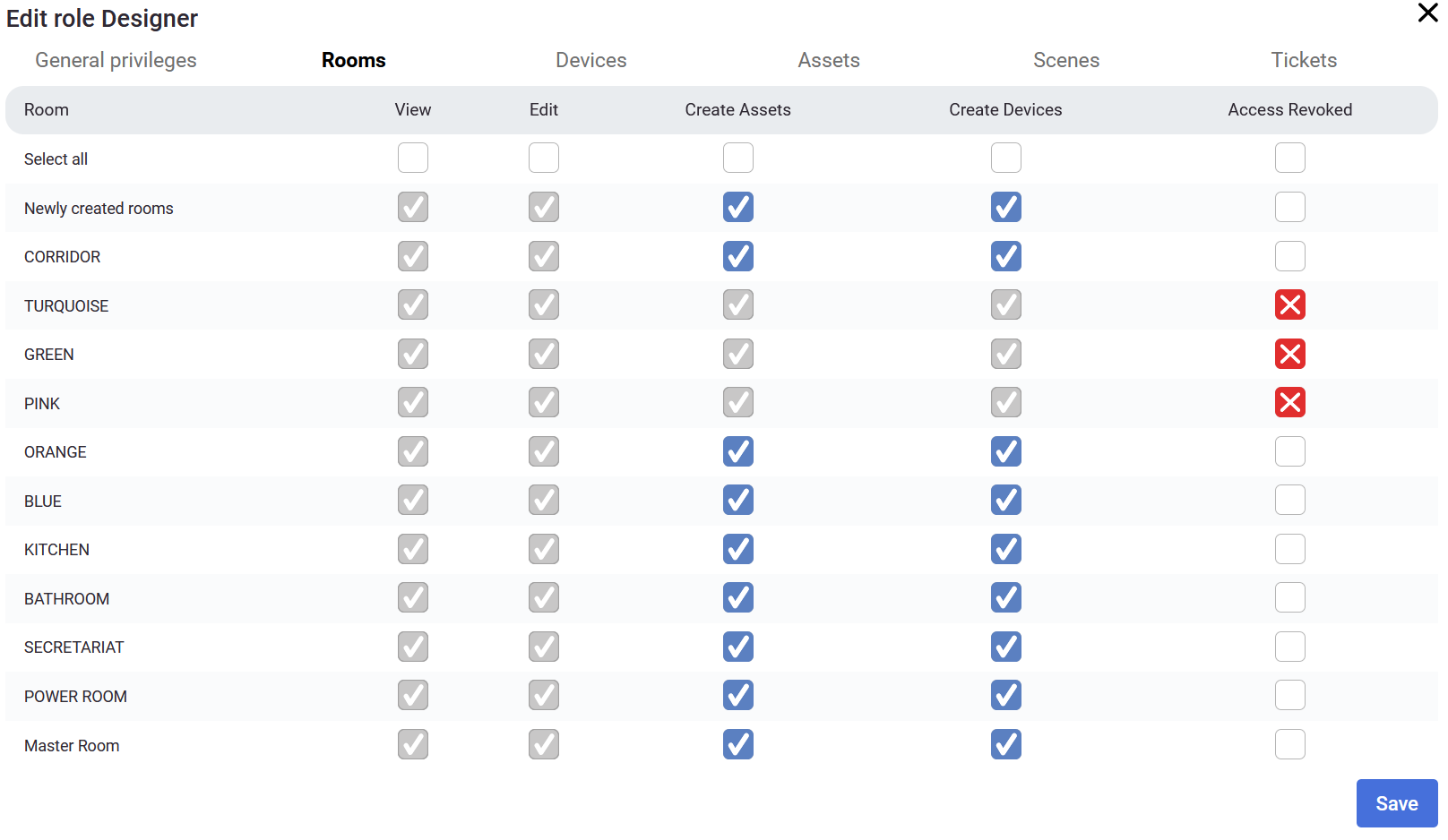
Keep in mind, that the access to the Role templates tab requires appropriate permissions