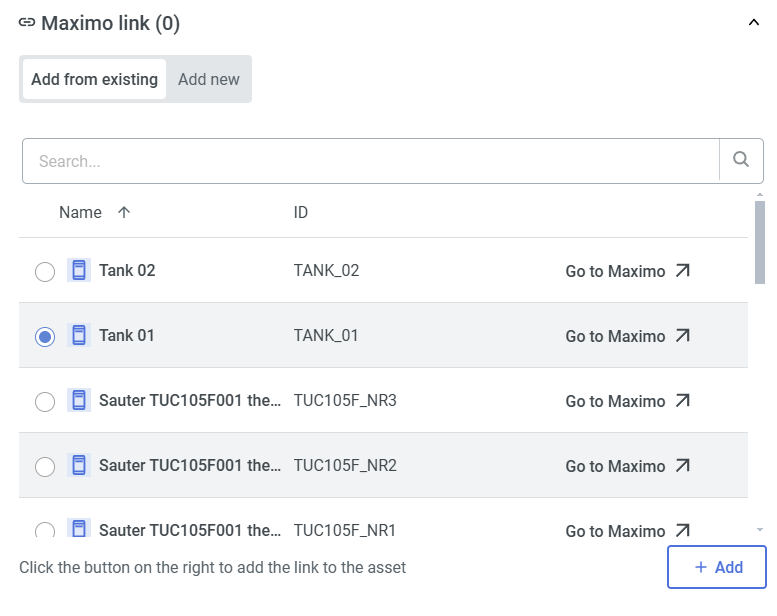Assets
An asset is a physical object (that lacks smart connectivity) you, as a user, wish to keep track of in the SIM-ON project space. For example assets, see the screenshot below.
In the Assets view you can see all the assets in the selected rooms or all Assets in the project if All Rooms option is selected.
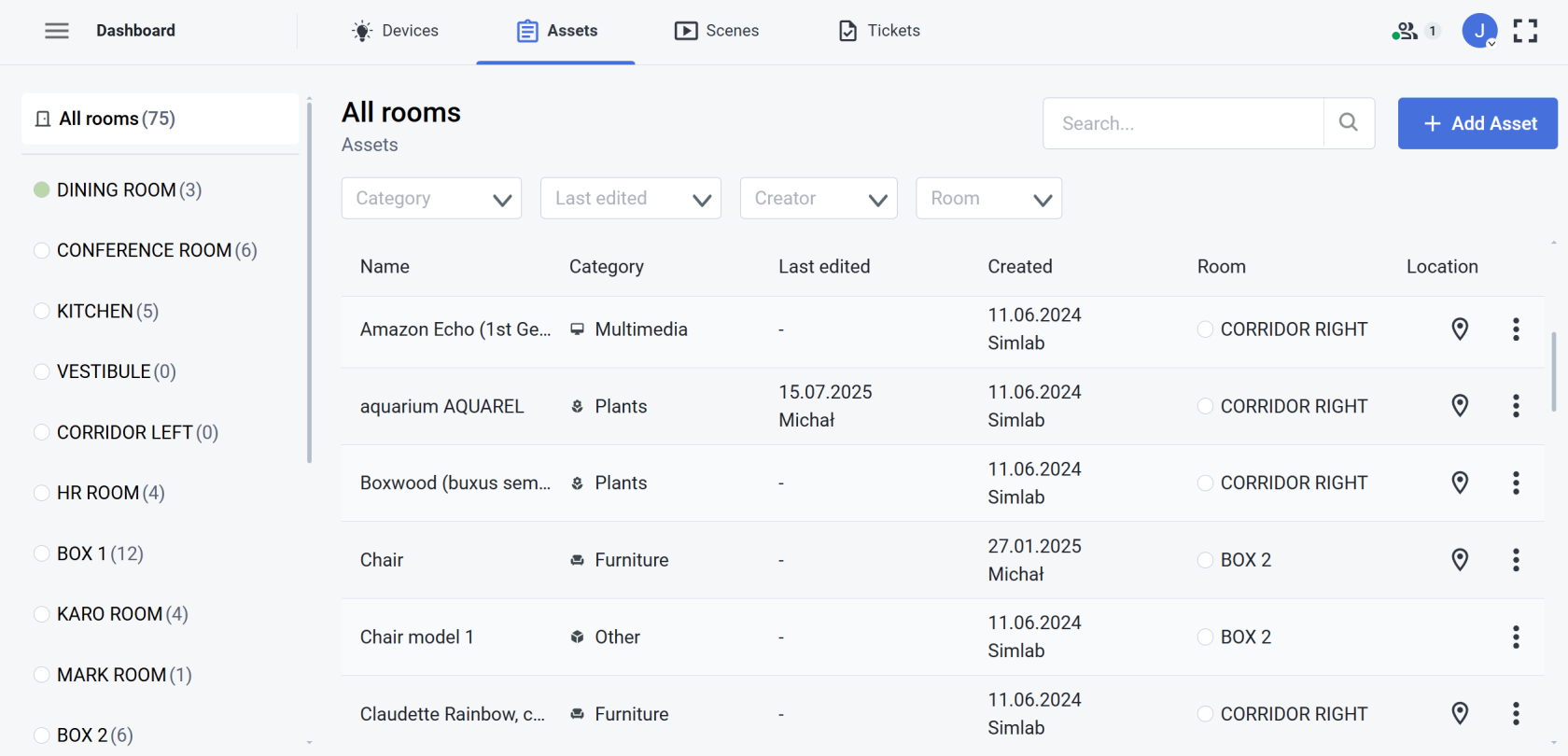
|
|
Selecting an asset tile will reveal it's details. Press "Edit asset" to manage the asset information and files uploaded to it.
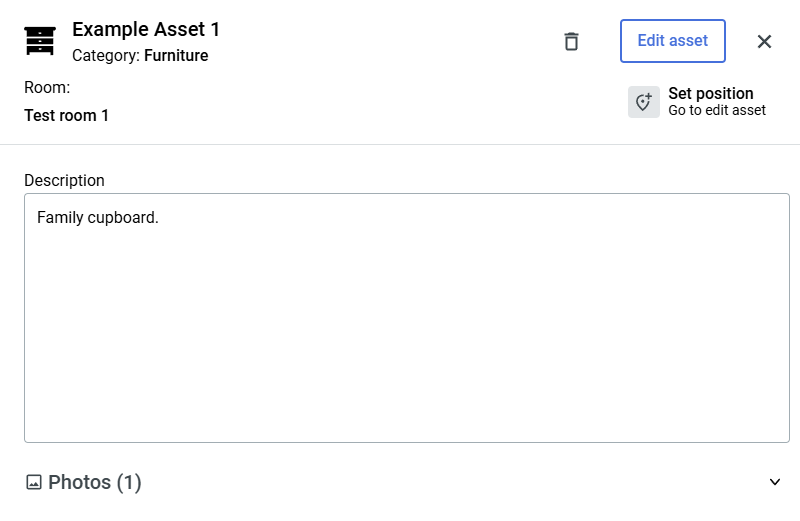 |
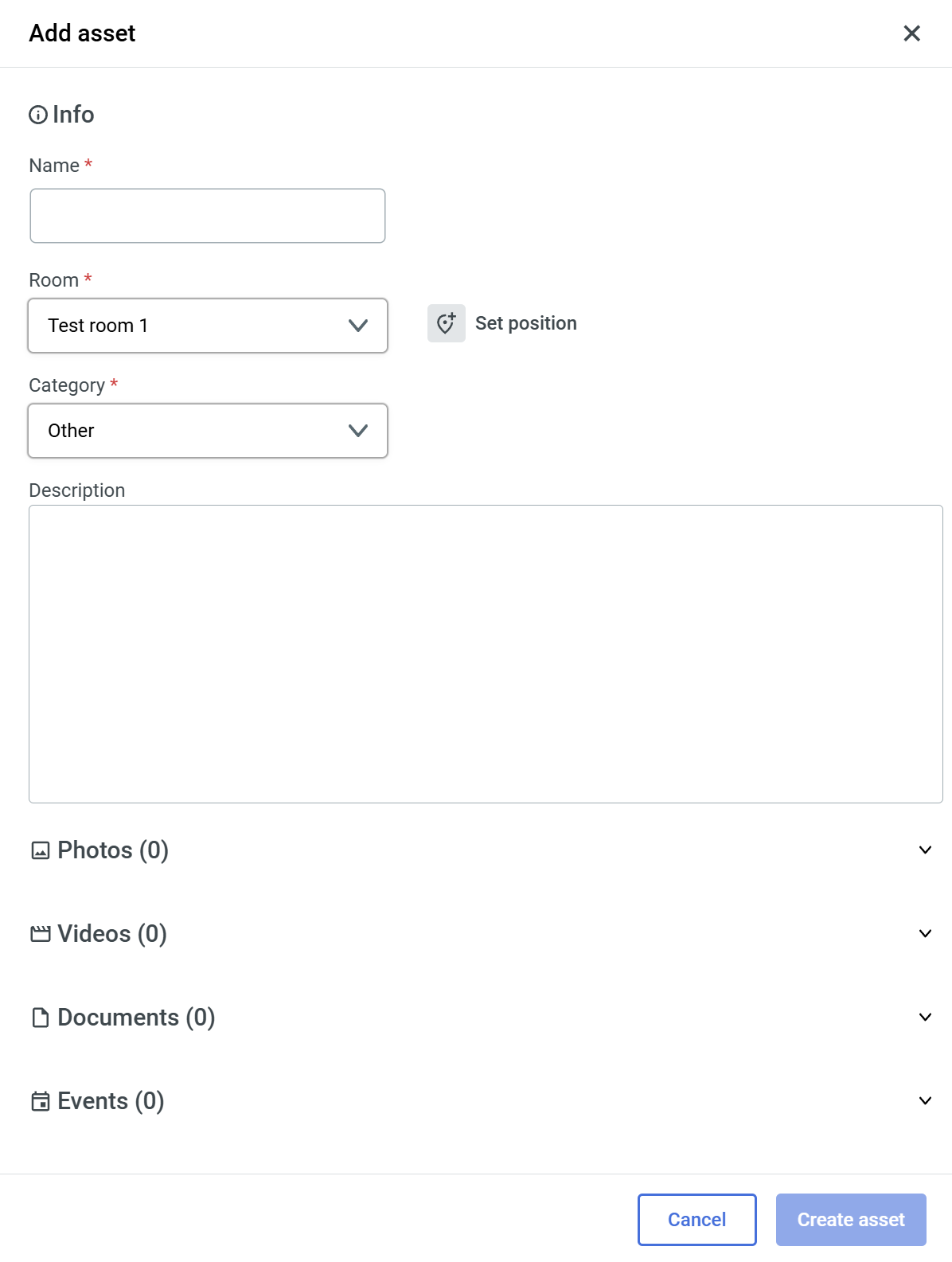 |
IBM Maximo
If you have a connected Maximo provider to your space, you gain an additional feature within Assets to link them with Maximo assets:
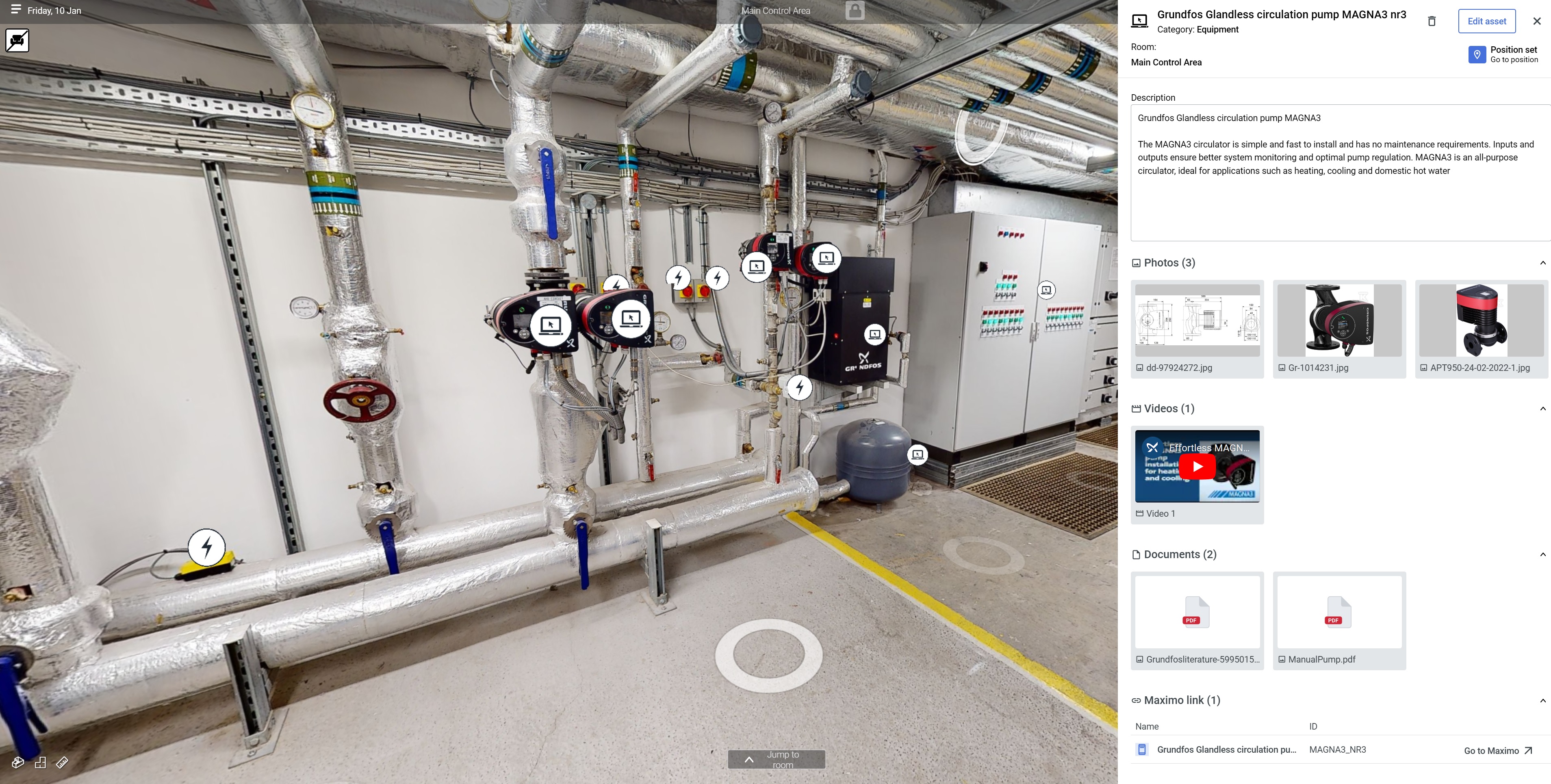
|
Adding from existing lets you add a link that you might have added before in the Resources page. This will reveal a similar Maximo Links list for you to choose from:
|
Selecting "Add new" will open the following Maximo List to add new link from.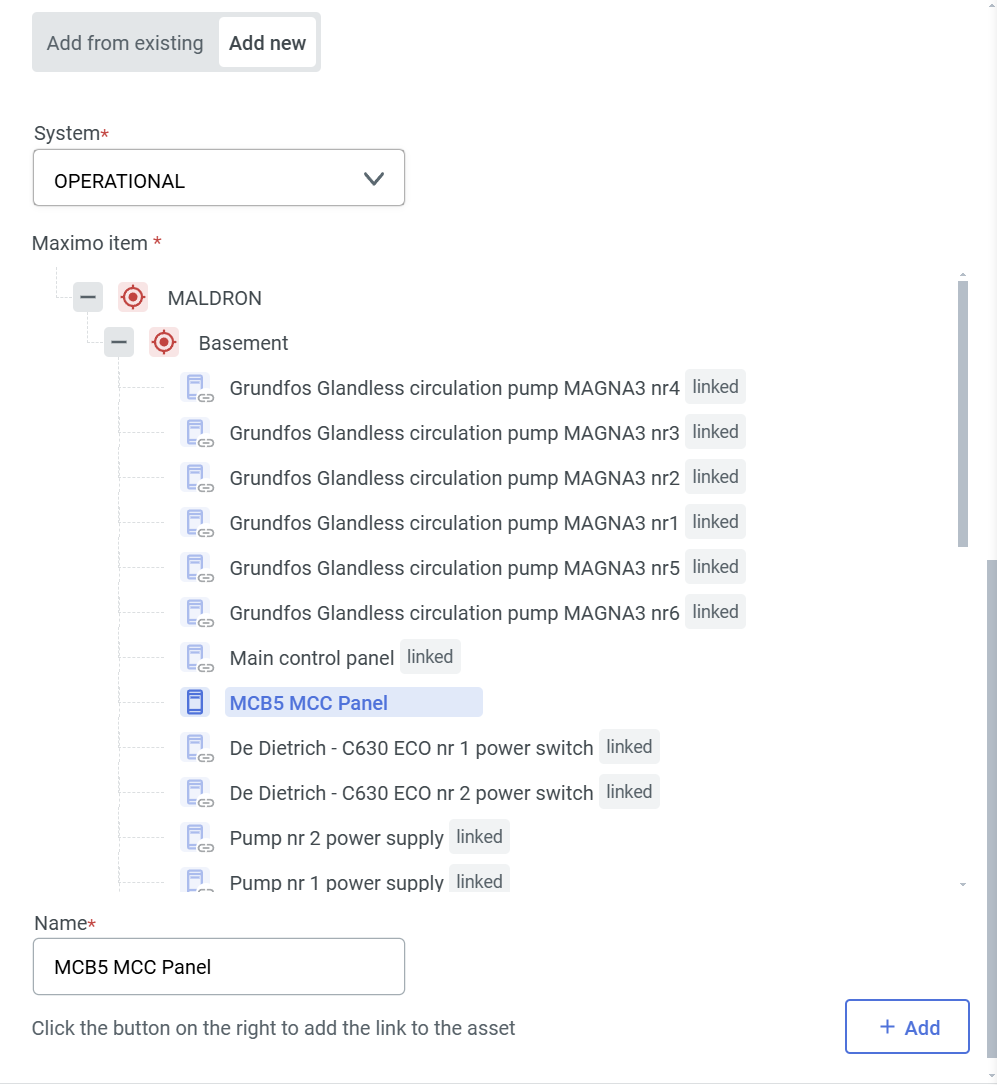 |

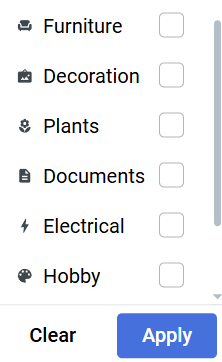 Filters
Filters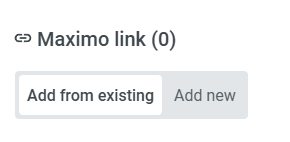 When asset is not linked with Maximo, you will see the following options:
When asset is not linked with Maximo, you will see the following options: