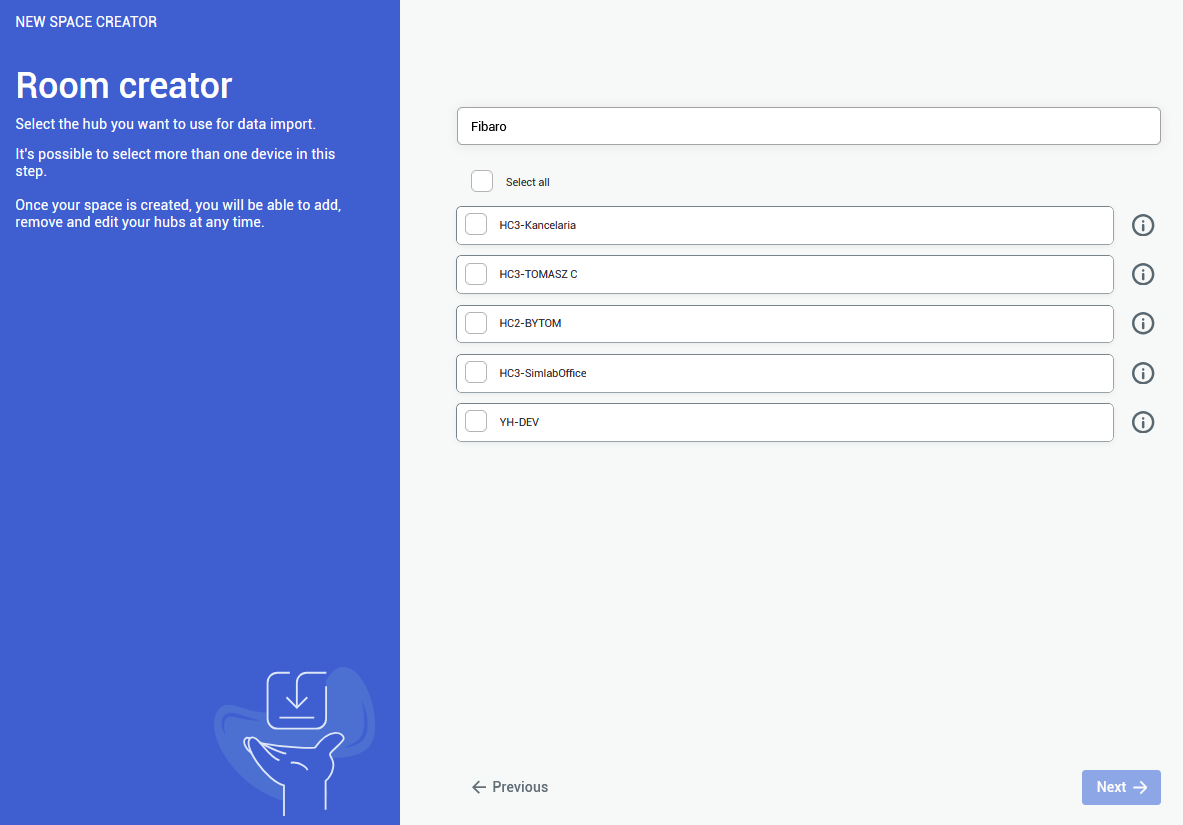Fibaro
|
1.
In the provider selection window, choose Fibaro to proceed the project setup based on this home automation service provider.
See the list of smarthome providers in detailed project setup, to check which ones are supported
You will be redirected to Fibaro login page. |
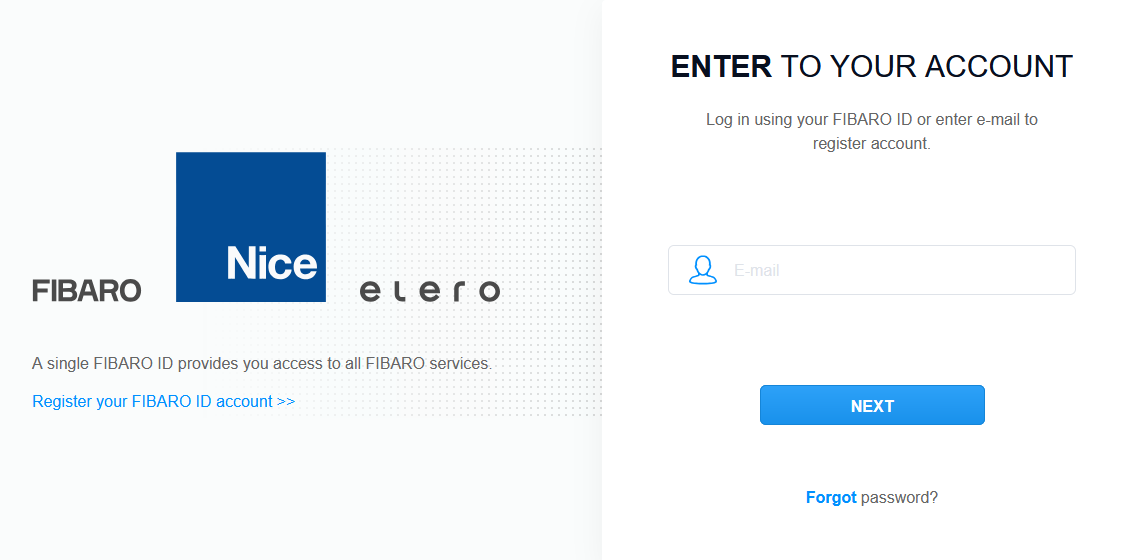 |
|
2.
After logging into your Fibaro Account, you will see the list of available smarthome hubs. |
|
|
3.
Here you can import the rooms. Pick at least a single room to be imported. You are not required to import all of the rooms, although it is recommended - to keep the consistency between smarthome environments
Rooms can be added and edited afterwards as well |
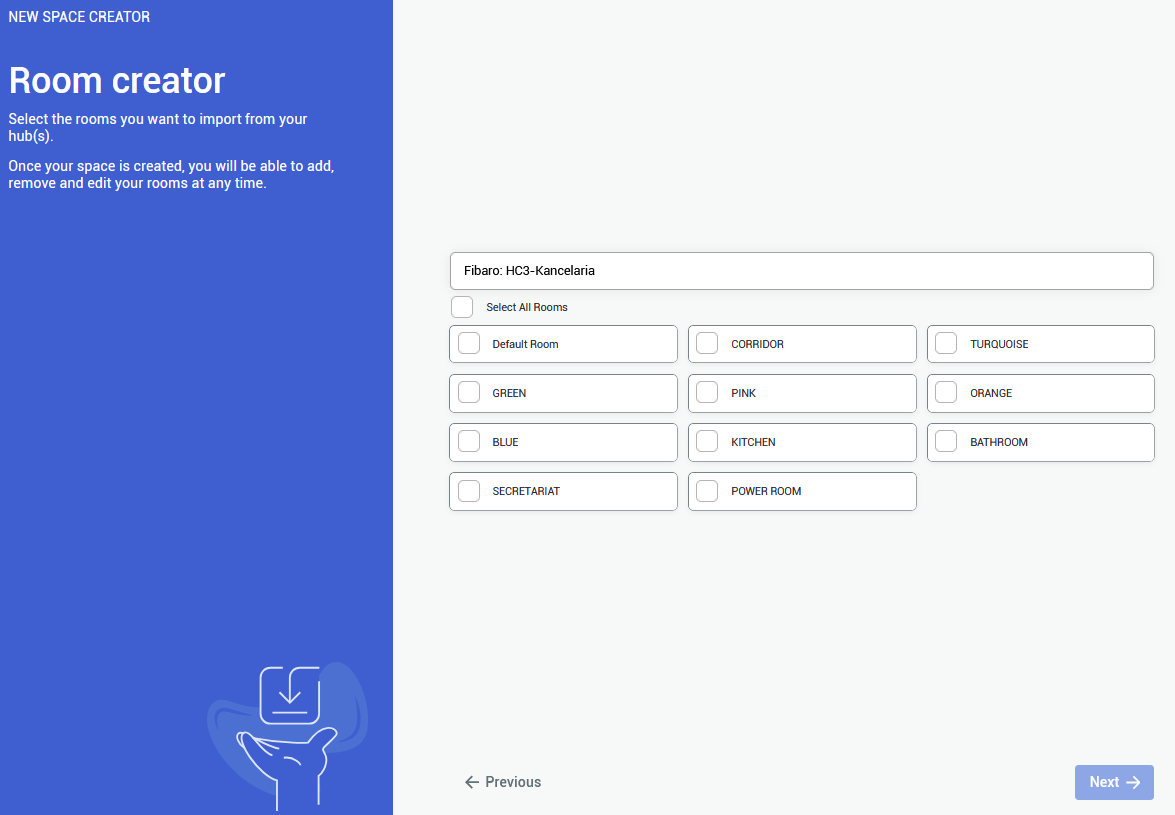 |
|
4.
The last step is to provide a Matterport Virtual Tour link. Either public o private link is accepted.
To use private link, you are required to log in to an appropriate Matterport Account |
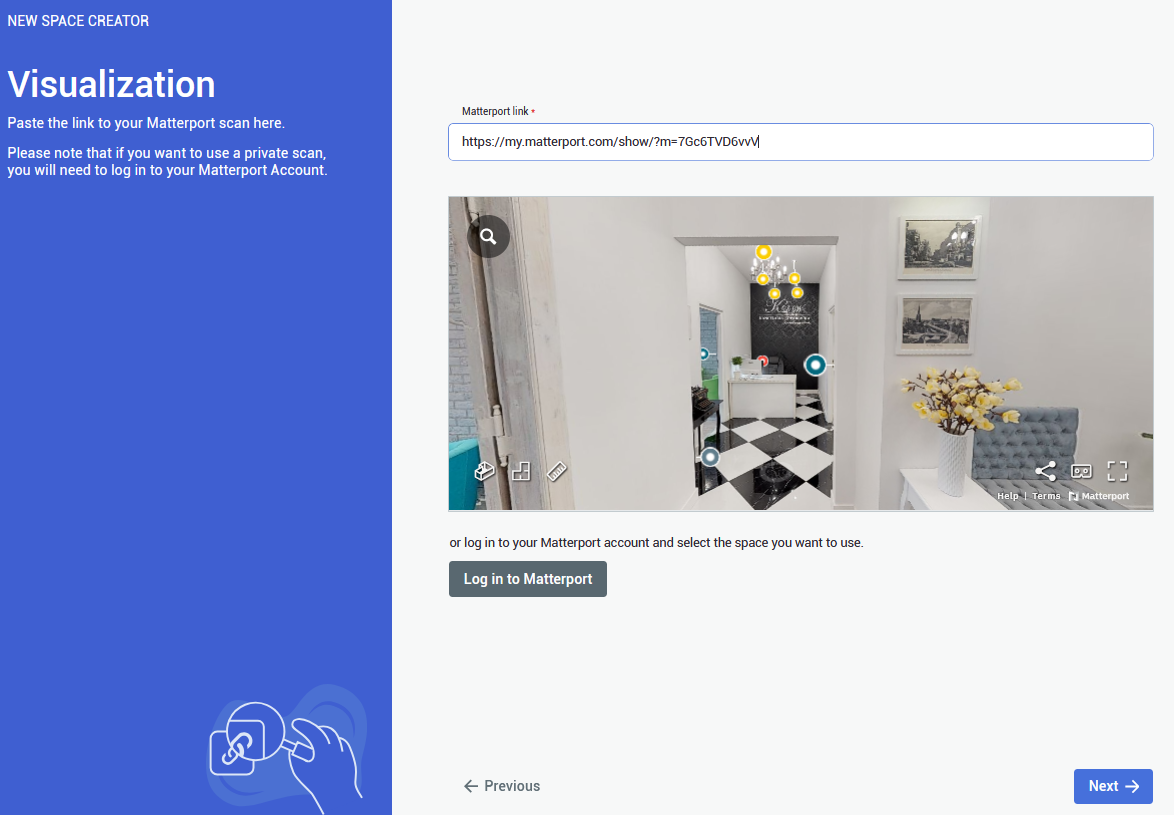 |
You can add a provider by selecting Providers in the side bar, and then clicking on ![]() button. The process will look exactly the same
button. The process will look exactly the same
You can also delete a connection by clicking on ![]() button. Devices imported from the selected hub will be also deleted
button. Devices imported from the selected hub will be also deleted