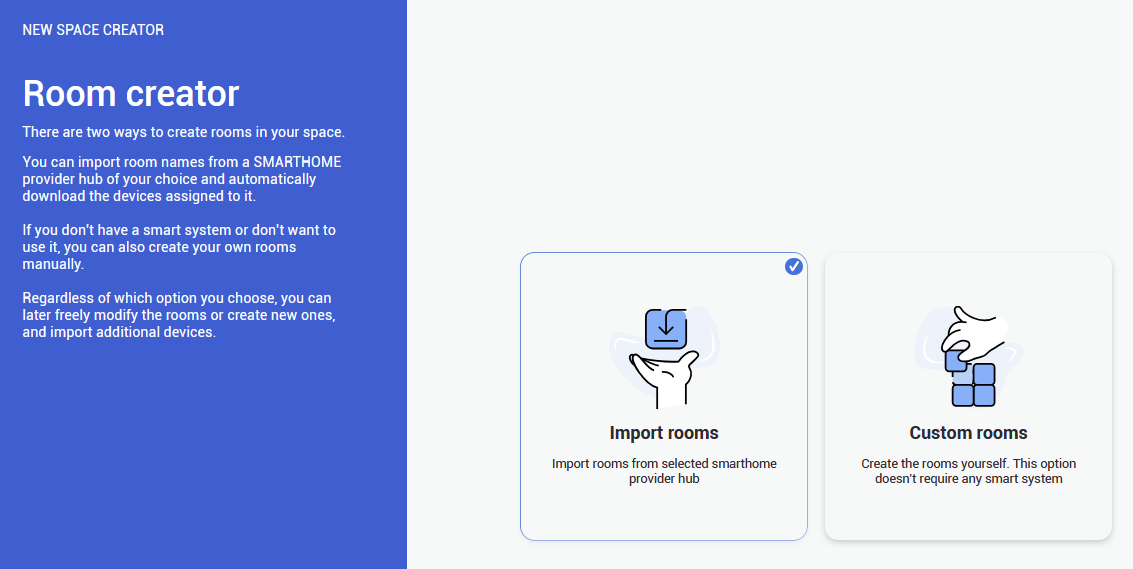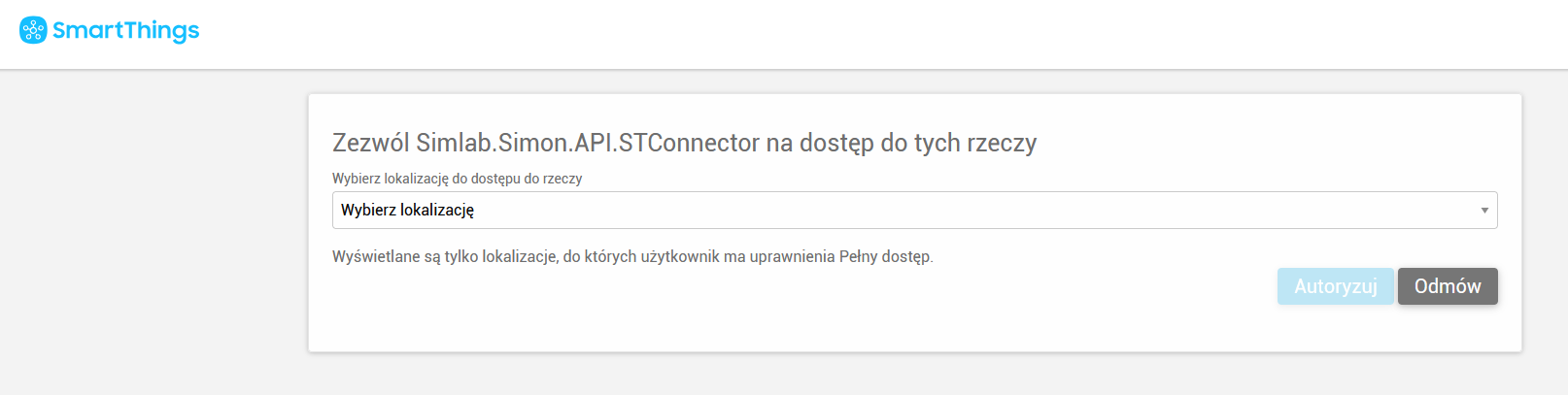SmartThings
|
1.
To connect with Samsung's SmartThings, choose the option to Import rooms and select SmartThings. You will be redirected to the Samsung Account page.
See the list of smarthome providers in detailed project setup, to check which ones are supported |
|
|
2.
On the Samsung's Account page you will be asked to log into your Samsung Account, to proceed. |
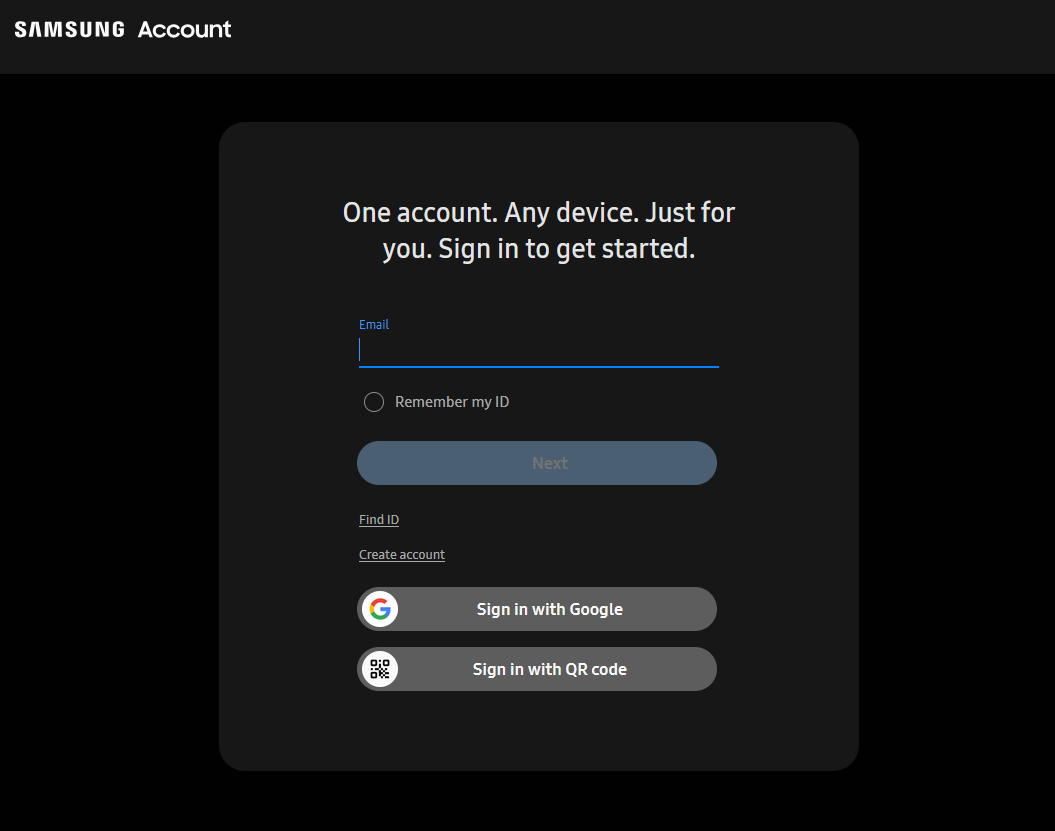 |
|
3.
After you log in, you need to allow access for SIM-ON to connect to the system. In the dropdown window you will see all of the available, connected hubs. |
|
|
4.
After choosing the hub, you need to set all the privileges to authorize the connection. |
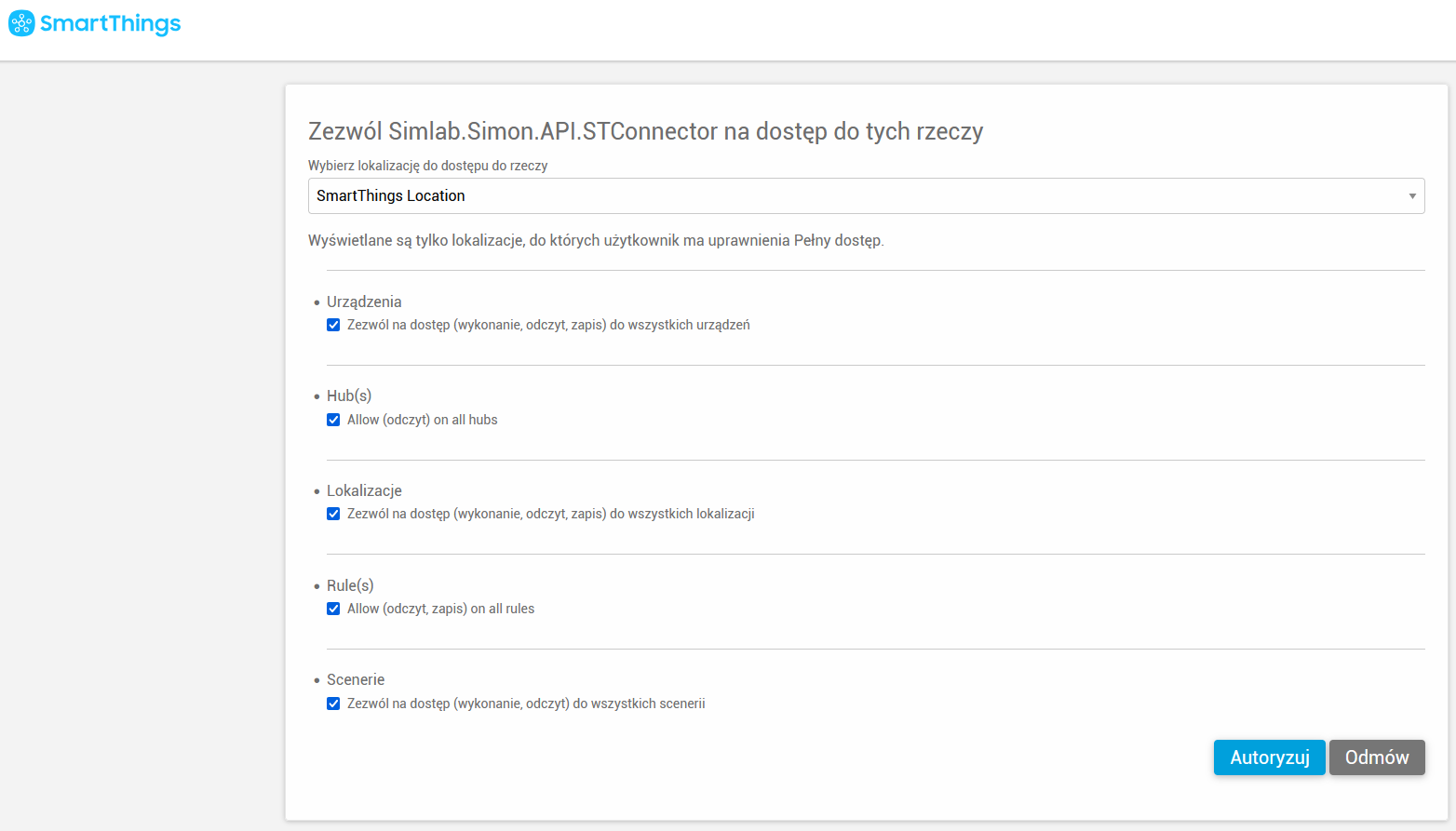 |
|
5.
After completing Authorization, you need to go back to the SIM-ON tab and the hub(s) you added will be now available.
Now you can add room(s) from the hub for the project.
|
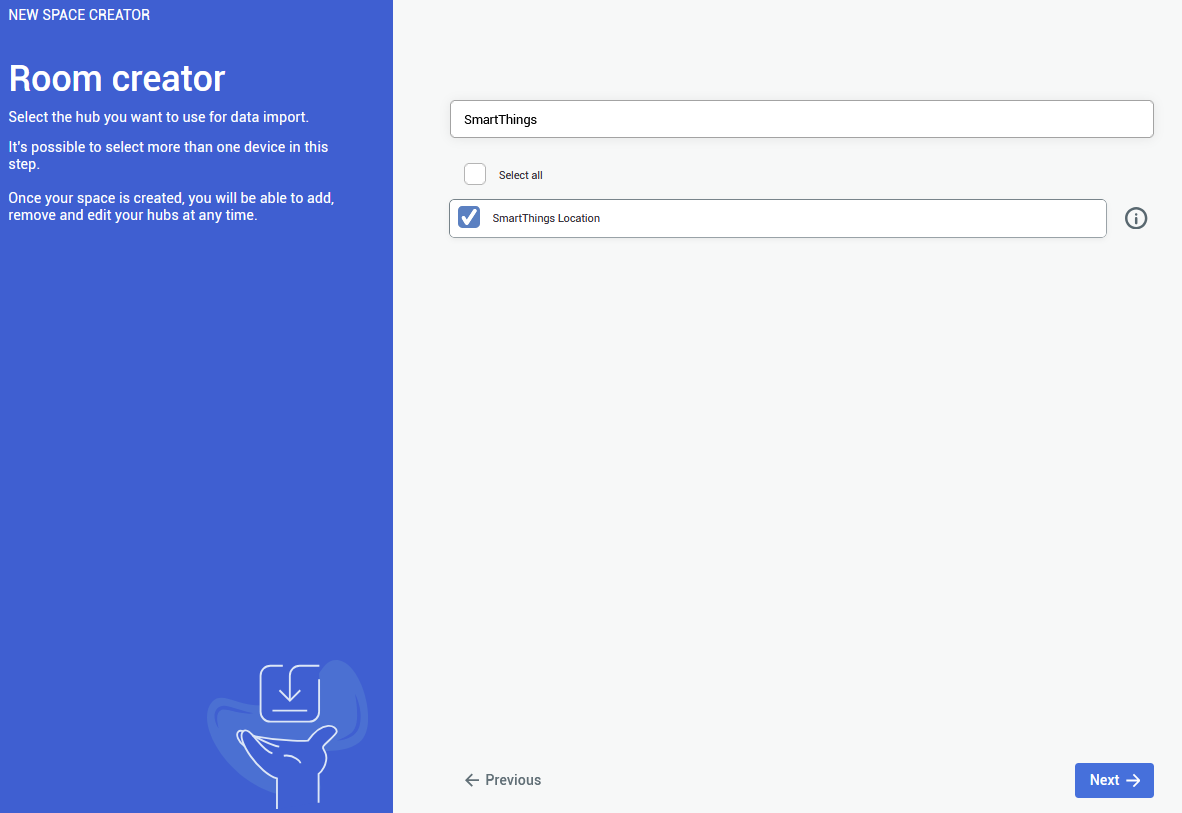 |
|
6.
Here you will be presented with the list of already existing rooms in your SmartThings hub. Choose any number of the rooms to be imported to SIM-ON then proceed.
You are not required to import any of the rooms, although it is recommended - to keep the consistency between smarthome environments
Rooms can be added and edited afterwards as well |
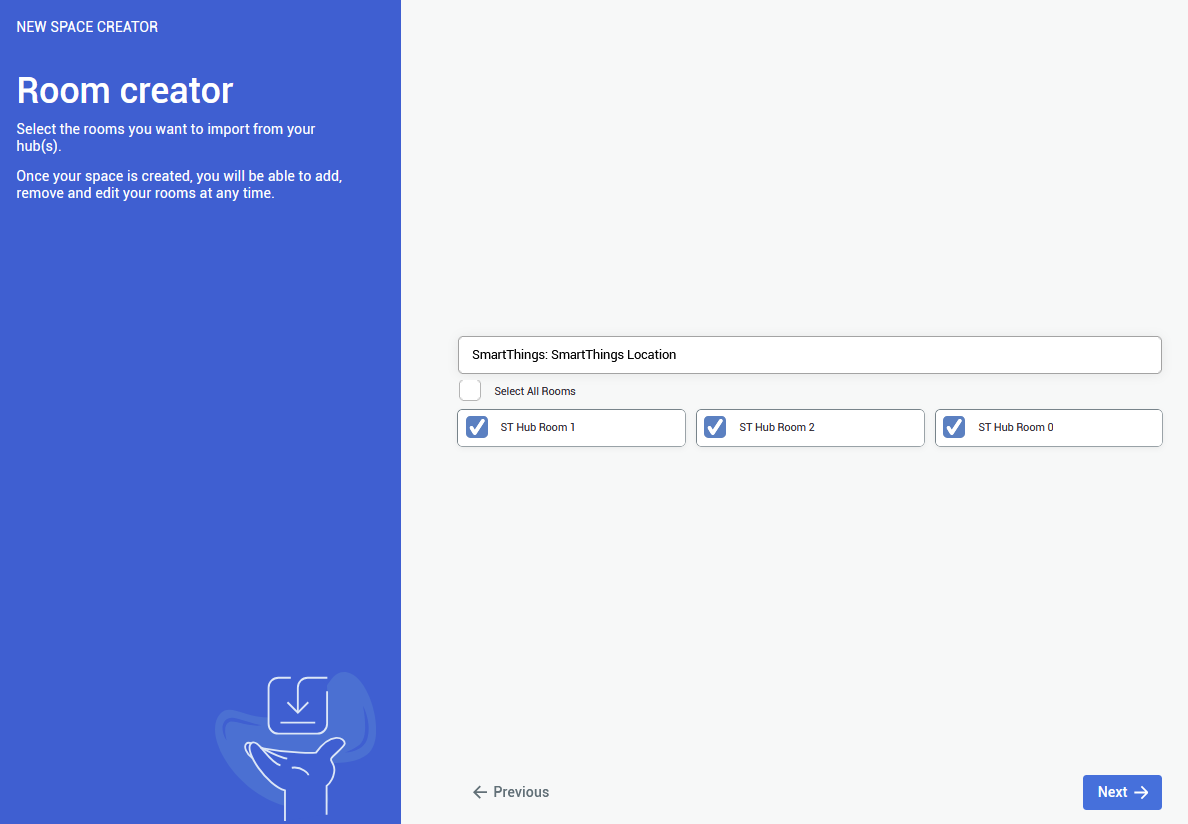 |
|
7.
The last step is to choose the Matterport virtual tour for the project to be used, through the provided Matterport link.
To use a private link you will be asked to log in to appropriate Matterport Account |
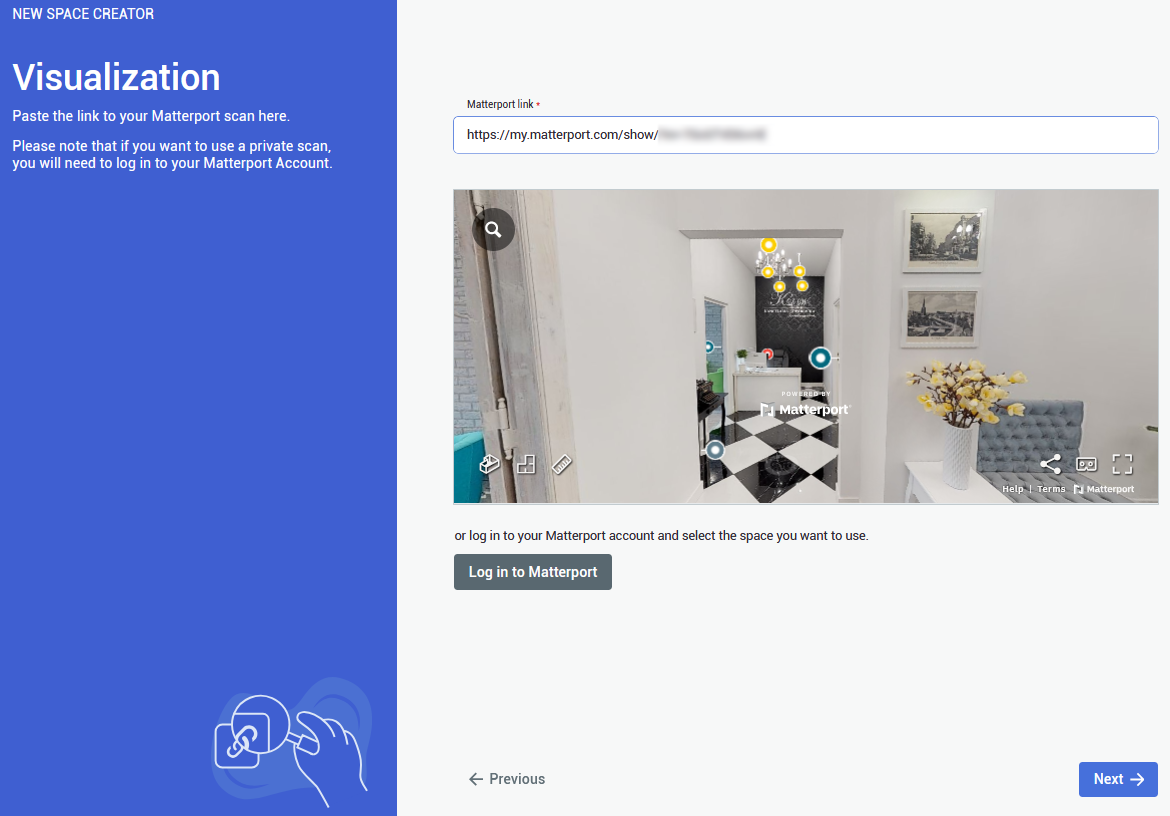 |
|
8.
Congratulations!
You've successfully imported the devices from Samsung SmartThings. By clicking confirm, you will see your space with an access to all of the devices. |
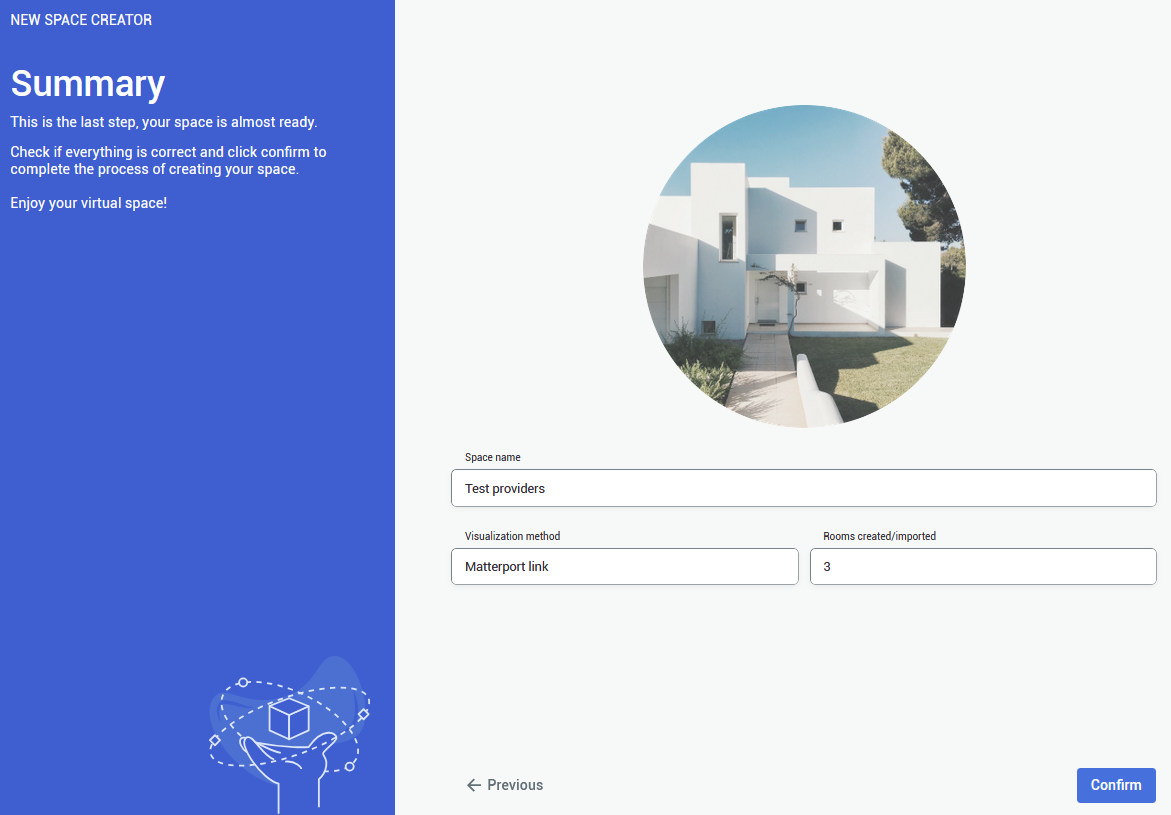 |
You can add a provider by selecting Providers in the side bar, and then clicking on ![]() button. The process will look exactly the same
button. The process will look exactly the same
You can also delete a connection by clicking on ![]() button. Devices imported from the selected hub will be also deleted
button. Devices imported from the selected hub will be also deleted